You can replace faulty support rails with new ones received from customer-replaceable unit (CRU) or field-replaceable unit (FRU) stock.
To replace the support rails, complete the following steps.
- Identify the enclosure whose rails are to be replaced.
- Shut down the system by following the steps in Procedure: Powering off your system.
- Remove power from the enclosure by unplugging both power cables from the electrical outlets.
- Ensuring you identify which port each cable connects to, remove all cables from the back of the enclosure that has faulty support rails.
- Remove the end caps from the front flanges of the enclosure by following the removal instructions in topic Replacing enclosure end caps.
- Unscrew the M5 screw from the left flange.
Repeat with the M5 screw in the right flange.
- Slide the enclosure from the rack.CAUTION:The weight of this part or unit is between 18 and 32 kg (39.7 and 70.5 lb). It takes two persons to safely lift this part or unit. (C009).The weight can be reduced below 18 kg by first labelling and removing each canister, drive assembly, and power supply unit from the enclosure. If this is done, ensure all components are labelled such that they can be replaced in the same slots from which they are removed, and are set aside safely. Never apply physical shock to a drive assembly as this can damage the drive or the data on it.
- Locate the left support rail.
Record the shelf number of the support rail so that the replacement rails can be installed into the same position.
- At the rear of the
rack, remove the securing M5 screw from the bottom hole of the rear
bracket of the rail, then open the rear hinge bracket (Opening rear hinge bracket of mounting rail).Figure 1. Opening rear hinge bracket of mounting rail
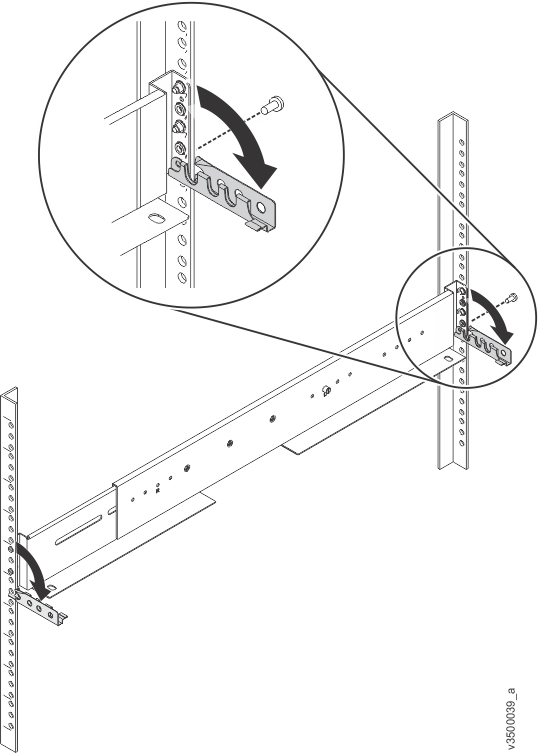
- At the front of the rack, hold onto the rail and open the front hinge bracket.
- Compress the rail against
its spring to shorten it, then remove it from the inside the rack
(Compressing rail for removal from rack).Figure 2. Compressing rail for removal from rack
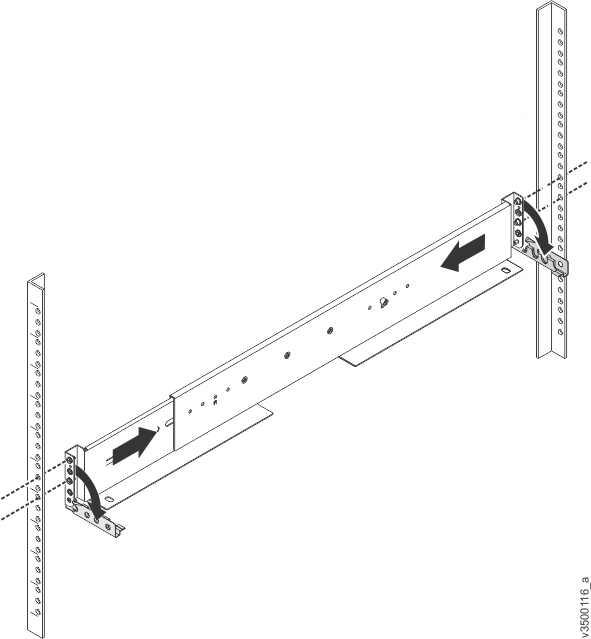
- Repeat steps #v3700_rplc_supportrails/remove_m5_screw to #v3700_rplc_supportrails/compress_rail on the right support rail.
- Install the new support rails at the rack position recorded at step #v3700_rplc_supportrails/locate_left_rail by following the instructions in Installing the support rails.
- Reinstall the enclosure (removed at step #v3700_rplc_supportrails/remove_enclosure) and the end caps (removed at step #v3700_rplc_supportrails/remove_end_caps) by following the instructions in Installing a Storwize V7000 Gen2 for Lenovo and Storwize V7000 Gen2+Lenovo Storage V series control enclosure.
- If components were removed from the enclosure at step #v3700_rplc_supportrails/remove_enclosure, return each canister, drive assembly, and power supply unit to its labelled slot.
- Reconnect the cables, ensuring that they are connected to their original ports.
- Reconnect the power supply cables to their original power
supply and electrical outlet.
The system starts.
- After the system is online, use the management GUI to verify that the system is correct.