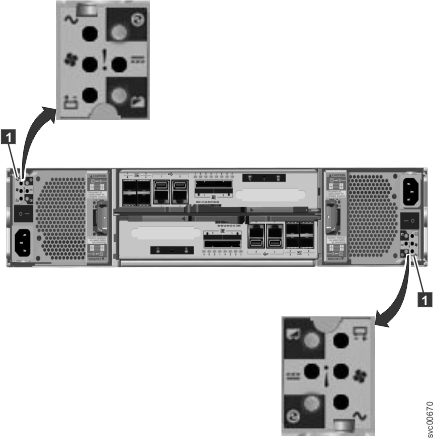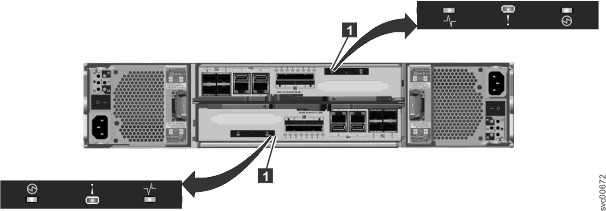Use this procedure to determine the Lenovo Storage V7000 Gen1 system status using the LED indicators on the system.
The LEDs provide a general idea of the system status. You can obtain more detail from the management GUI and the service assistant. Examine the LEDs when you are not able to access the management GUI or the service assistant, or when the system is not showing any information about a device.
The procedure shows the status for the enclosure chassis, power supply units and batteries, and canisters. It does not show the status for the drives.
The first step is to determine the state of the control enclosure, which includes its power supply units, batteries, and node canisters. Your control enclosure is operational if you can manage the system using the management GUI. You might also want to view the status of the individual power supply units, batteries, or node canisters.
Find the control enclosure for the system that you are troubleshooting. There is one control enclosure in a system. If you are unsure which one is the control enclosure, follow the procedure to find which enclosure or canister to service.
Battery Good  |
Battery Fault  |
Description | Action |
|---|---|---|---|
| On | Off | Battery is good and fully charged. | None |
| Flashing | off | Battery is good but not fully charged. The battery is either charging or a maintenance discharge is in process. | None |
| Off | On | Nonrecoverable battery fault. | Replace the battery. If replacing the battery does not fix the issue, replace the power supply unit. |
| Off | Flashing | Recoverable battery fault. | None |
| Flashing | Flashing | The battery cannot be used because the firmware for the power supply unit is being downloaded. | None |