You can replace faulty support rails with new ones received from CRU / FRU stock.
Three persons are required at step 7
Follow all safety precautions when completing this procedure.
To replace the support rails, complete the following steps.
- Identify the enclosure mounted on the rails being replaced.
Follow the steps in Procedure: Identifying which Lenovo Storage V7000 Gen2 enclosure or canister to service to ensure that you identify the correct enclosure.
- Shut down the system by following the steps in Procedure: Powering off your Lenovo Storage V7000 Gen2 system.
- Remove power from the enclosure by unplugging both power cables from the electrical outlets.
- Ensuring you identify which port each cable connects to, remove all cables from the back of the enclosure that has faulty support rails.
- Remove the end caps from the front flanges of the enclosure by following the removal instructions in topic Replacing Lenovo Storage V7000 Gen2 enclosure end caps.
- Unscrew the M5 screw from the left flange.
Repeat with the M5 screw in the right flange.
- Slide the enclosure from the rack.
CAUTION:The weight of this part or unit is between 32 and 55 kg (70.5 and 121.2 lb). It takes three persons to safely lift this part or unit. (C010)
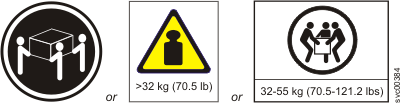
- Locate the left support rail.
Record the shelf number of the support rail so that the replacement rails can be installed into the same position.
- At the rear of the rack, remove the
securing M5 screw from the bottom hole of the rear bracket of the
rail, then open the rear hinge bracket (Figure 1).
Figure 1. Opening rear hinge bracket of mounting rail
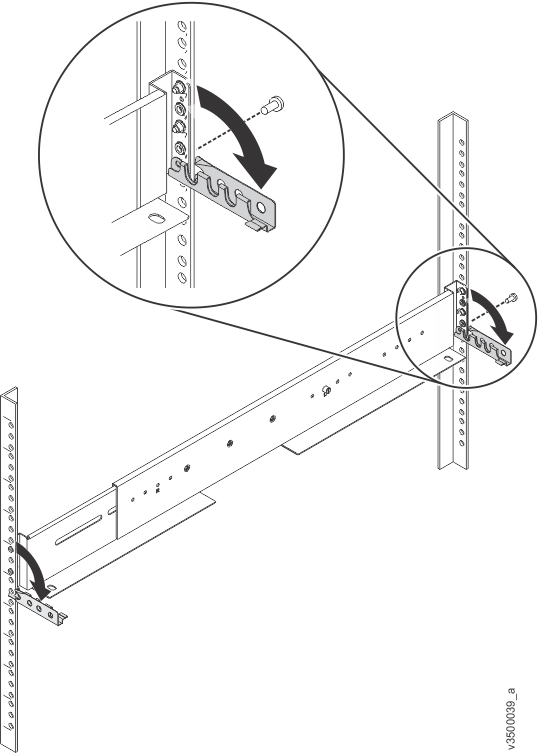
- At the front of the rack, hold onto the rail and open the front hinge bracket.
- Compress the rail against its spring
to shorten it, then remove it from inside the rack (Figure 2).
Figure 2. Compressing rail for removal from rack
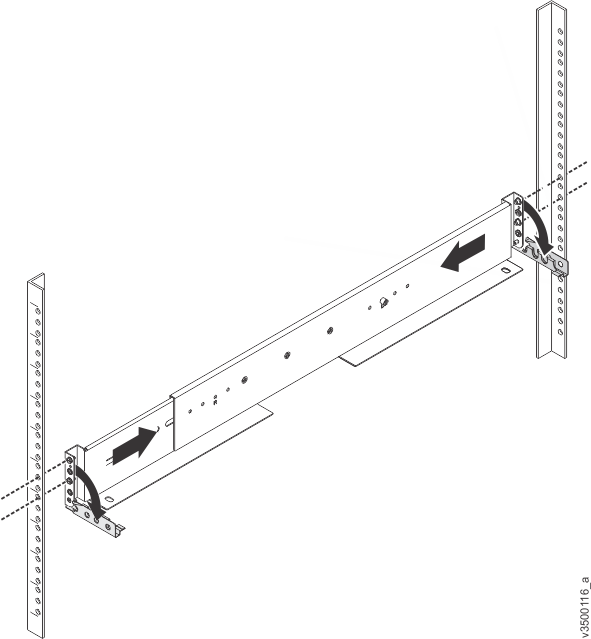
- Repeat steps 9 to 11 on the right support rail.
- Install the new support rails at the rack position that is recorded at step 8 by following the instructions in Installing support rails for the Lenovo Storage V7000 control enclosure.
- Reinstall the enclosure (removed at step 7) and the end caps (removed at step 5) by following the instructions in Installing the enclosures.
- If components were removed from the enclosure at step 7, return each canister, drive assembly, and power supply unit to its labeled slot.
- Reconnect the cables, ensuring that they are connected to their original ports.
- Reconnect the power supply cables to their original power
supply and electrical outlet.
The system starts.
- After the system is online, use the management GUI to verify that the system is correct.