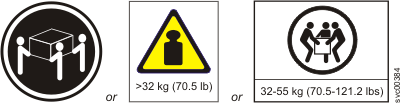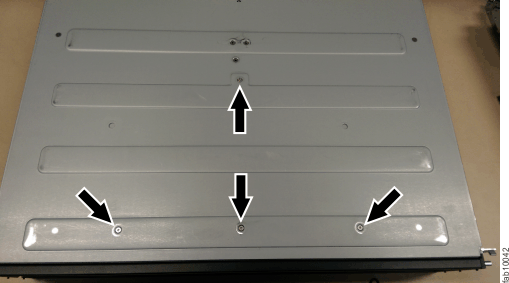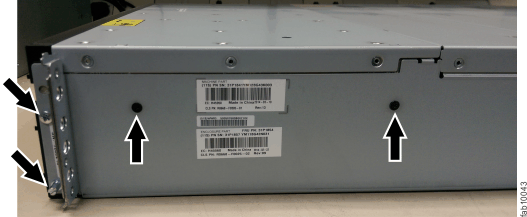A trained service provider can use this procedure to replace a faulty Lenovo Storage V7000 Gen2 control enclosure midplane with a new one received from CRU / FRU stock. Ensure that your control enclosure midplane assembly is replaced only by a trained service provider.
Follow all safety precautions when completing this procedure.
Electrical voltage and current from power, telephone, and communication cables are hazardous. To avoid a shock hazard:
The control enclosure must be replaced only by a trained service provider. Complete this procedure only if instructed to do so by a service action or the IBM support center.
If you have a single control enclosure, this procedure requires that you shut down your system to replace the control enclosure midplane assembly. If you have more than one control enclosure, you can keep part of the system running, but you lose access to the volumes that are on the affected I/O group and any volumes that are in other I/O groups that depend on the drives that are in the affected I/O group. If the system is still doing I/O requests in all the I/O groups, schedule the replacement during a maintenance period or other time when the I/O can be stopped.
When replacing hardware components in the back of the enclosure, ensure that you do not inadvertently disturb or remove cables that you are not instructed to remove.
Ensure that you are aware of procedures for handling static-sensitive devices before you remove the enclosure.
To replace the control enclosure midplane, complete the following steps: