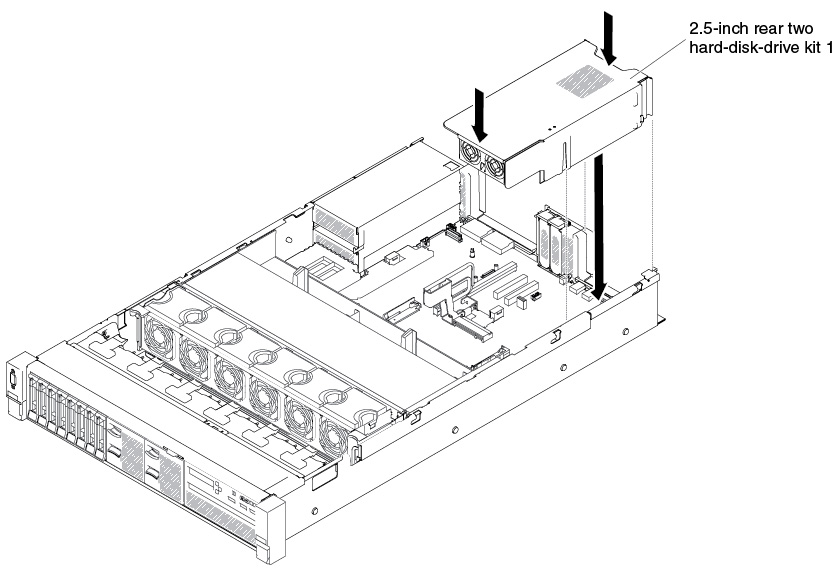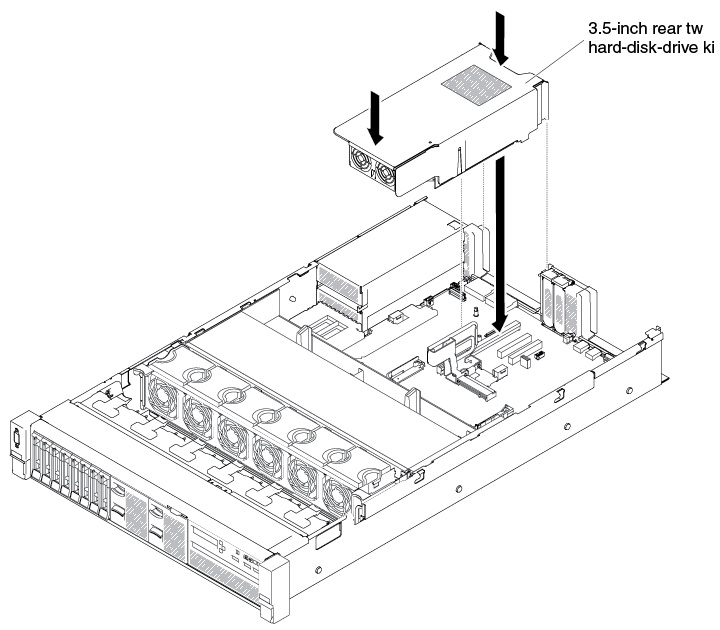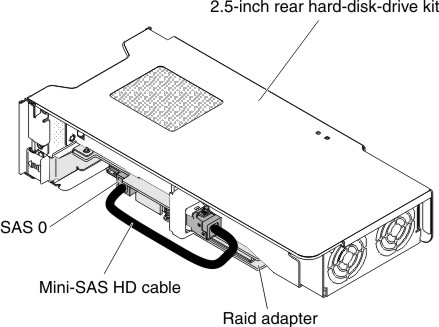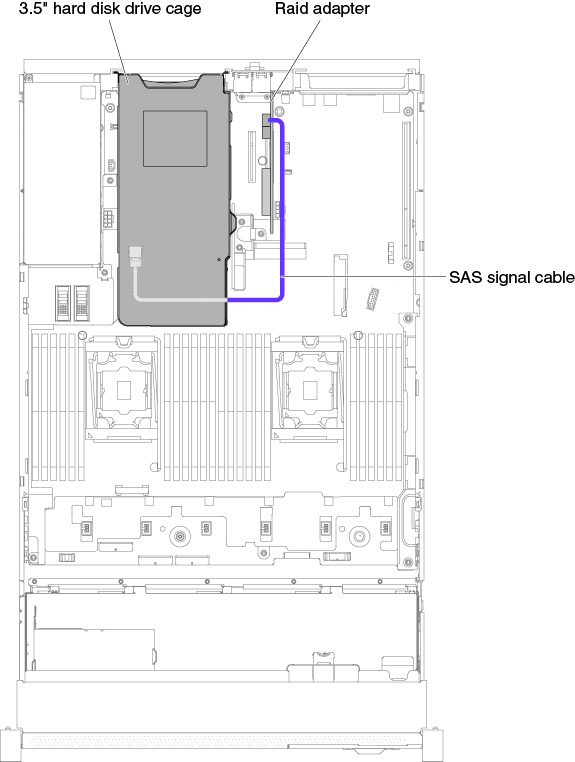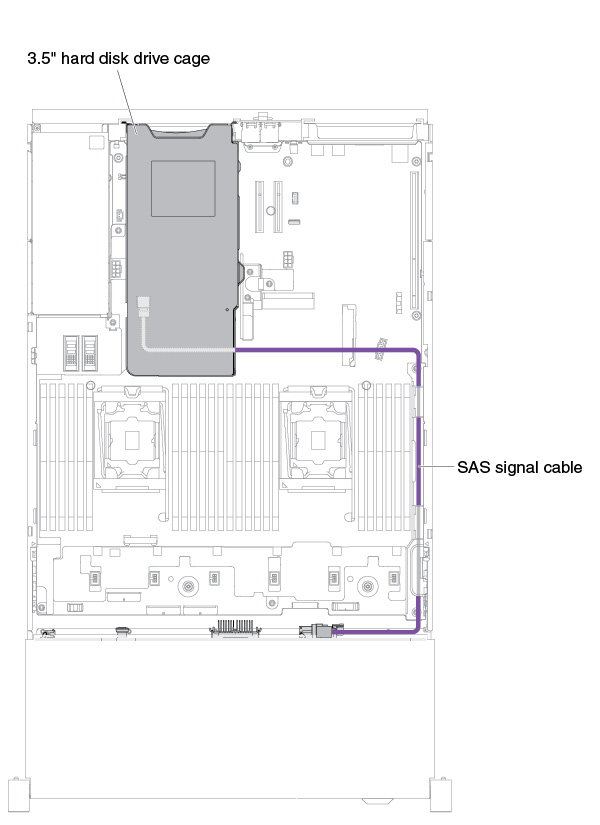Use this information to replace the rear two hard-disk-drive kit on the system board.
Note:
- Refer to the following rules before you install the rear two hard-disk-drive
kit.
- 2.5-inch hot-swap hard disk drive model
- Supports one 2.5-inch rear two hard-disk-drive kit
- 3.5-inch hot-swap hard disk drive model
- Supports one 2.5-inch rear two hard-disk-drive kit, or
- Supports two 2.5-inch rear two hard-disk-drive kits, or
- Supports one 2.5-inch rear two hard-disk-drive kit and one 3.5-inch rear two hard-disk-drive kit
- 2.5-inch hot-swap hard disk drive model
- Refer to the following rules for the rear two hard-disk-drive
kit numbering.
- 2.5-inch hot-swap hard disk drive model
- 2.5-inch rear two hard-disk-drive kit numberingFigure 1. 2.5-inch rear two hard-disk-drive kit numbering
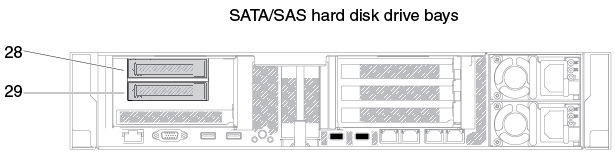
- 2.5-inch rear two hard-disk-drive kit numberingFigure 2. 2.5-inch rear two hard-disk-drive kit numbering
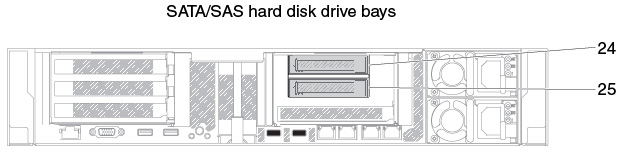
- 2.5-inch rear two hard-disk-drive kit numbering
- 3.5-inch hot-swap hard disk drive model
- 3.5-inch rear two hard-disk-drive kit numberingFigure 3. 3.5-inch rear two hard-disk-drive kit numbering
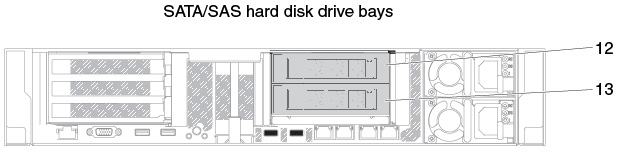
- 3.5-inch rear two hard-disk-drive kit numbering with RAID cardFigure 4. 3.5-inch rear two hard-disk-drive kit numbering with RAID card
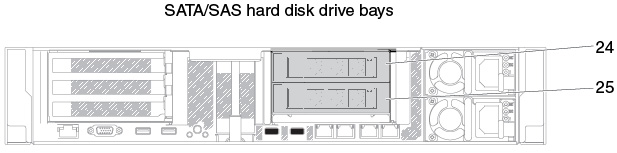
- 3.5-inch rear two hard-disk-drive kit numbering
- 2.5-inch hot-swap hard disk drive model
To install the rear two hard-disk-drive kit, complete the following steps: