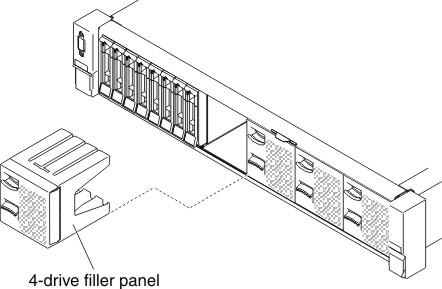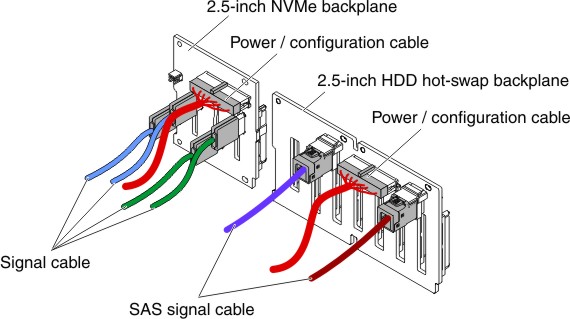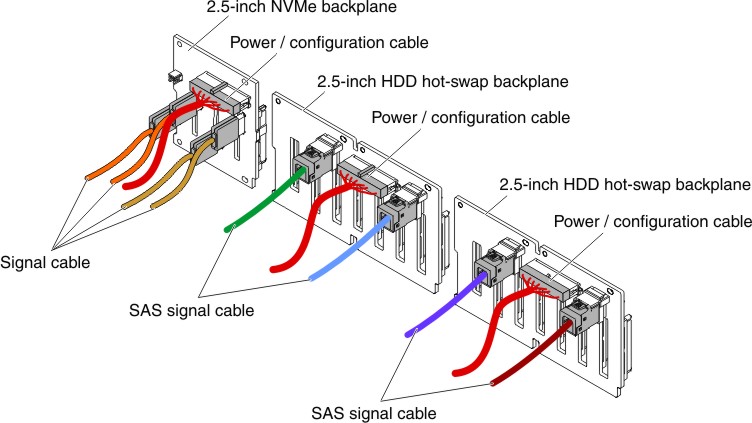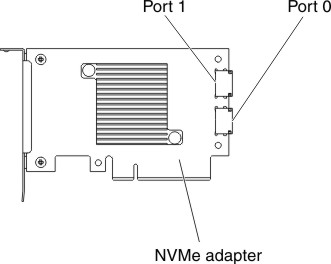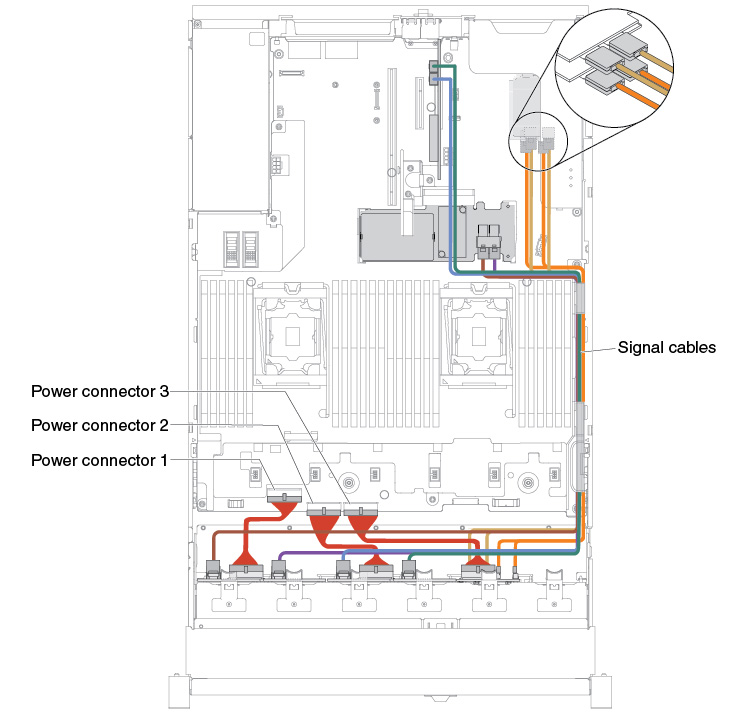Use this information to install a 4x 2.5-inch NVMe PCIe SSD upgrade kit.
To order a 4x 2.5-inch NVMe PCIe SSD upgrade kit, contact your sales representative or reseller.
The 4x 2.5-inch NVMe
PCIe SSD upgrade kit contains the following components:
- Four signal cables
- One power/configuration cable
- One backplane assembly
To install the 4x 2.5-inch NVMe PCIe SSD upgrade kit in the server, complete the following steps.