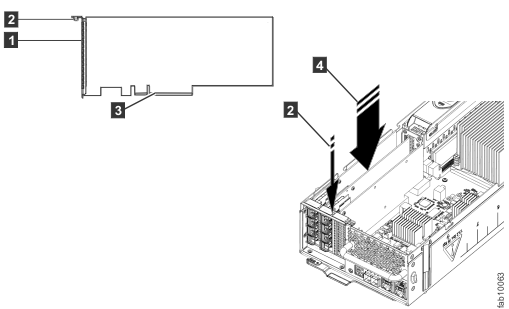You can add Fibre Channel ports or 10 Gbps iSCSI/FCoE ports to a Lenovo Storage V7000 Gen2 control enclosure by installing host interface adapters.
Each node canister of a Lenovo Storage V7000 Gen2 control enclosure has two host interface adapter slots, labeled slot 2 and slot 3. The slots can be used to add Fibre Channel or iSCSI/FCoE interface ports to the enclosure. Figure 1, Figure 2, and Figure 3 show the available host interface adapter types.
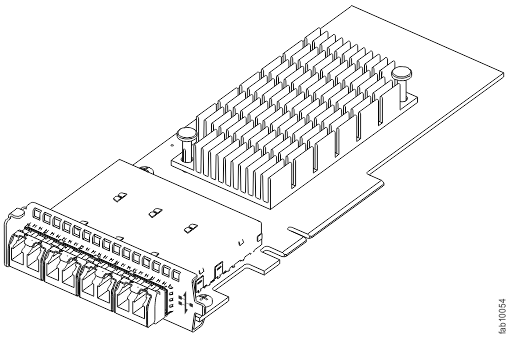
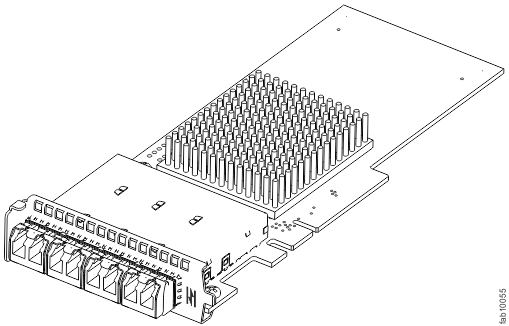
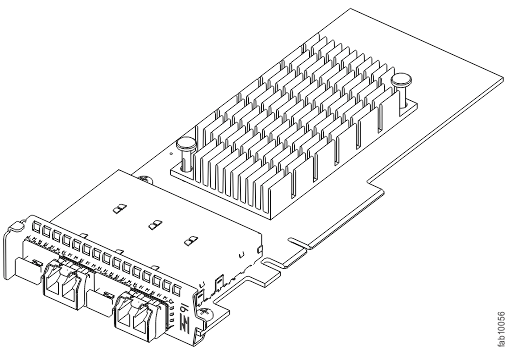
The same adapter combination must be installed in both node canisters in a control enclosure.
Figure 4 shows a node canister with a 16 Gbps Fibre Channel adapter fitted in PCIe slot 3.

If you are installing multiple options in a node canister that is already open on the bench, refer to steps 4 to 12 to add one or two host interface adapters to the node canister. Otherwise, this procedure installs one or two host interface adapters in both node canisters of a control enclosure. When the hardware is installed and each node canister is back online, the SAN needs to be configured to use the new ports.
If you are installing a new adapter and also want to install new memory at the same time, see Installing extra memory and compression accelerator options in Lenovo Storage V7000 Gen2 node canisters for instructions.
To install a new adapter, complete the following steps: