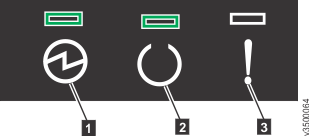To power on or to power off the
system,
complete the steps in this procedure in the order given.
Powering on the system
Attention: - Avoid powering on the system with any open bays or slots. Open bays or slots disrupt the
internal air flow, causing the drives to receive insufficient cooling.
- Every unused drive bay must be occupied by a filler panel.
To power on the system, complete the following steps:
- Power on all expansion enclosures by
connecting both power supply units of the enclosure to their power sources, using the supplied power
cables.
- If the power sources have circuit breakers or switches, ensure that they are turned on. The
enclosure does not have power switches. Repeat this step for each expansion enclosure in the system.
Note: Each enclosure has two power supply units. To provide power failure redundancy, connect the
two power cords to separate power circuits.
Check the LEDs on each expansion canister, as
shown in the following figure.Figure 1. Expansion canister LEDs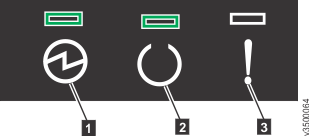
The expansion canister is ready with no critical errors when the Power and
Status LED indicators are illuminated and the Fault LED indicator is off. If a
canister is not ready, see the troubleshooting procedure about understanding the system
status using the LEDs.
- Wait for all expansion canisters to finish powering on.
- Power on the control enclosure by connecting both power supply units of the enclosure to their
power sources, using the supplied power cables.
If the power sources have circuit breakers or
switches, ensure that they are turned on. Check the LEDs on each node canister in the control
enclosure, as shown in the following figure. The enclosure does not have power switches.
Note: Each
enclosure has two power supply units. To provide power failure redundancy, connect the two power
cords to separate power circuits.
Figure 2. Node canister LEDs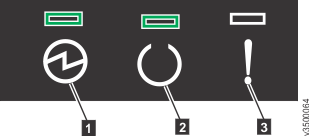
The node canister is ready with no critical errors when the Power and
Status LED indicators are illuminated and the Fault indicator is off. If a canister is
not ready, see the troubleshooting procedure about understanding the system status using the
LEDs.
Before you power off the system
To remove all input power to a system
(for example, the machine room power must be shut down for maintenance), you must shut down
the system before power is removed. Shutting down the system causes all nodes in the system
to store data to the internal drive and then enter a standby state. In standby state,
volumes provided by the system are no longer accessible.
If the system is not shut
down before power to the nodes is turned off, the nodes detect the loss of power and
continue to run on battery power until all data that is held in memory is saved to the
internal drive.
When input power is restored to the enclosures, the batteries in the
nodes recharge. However, the nodes do not permit any I/O activity until the batteries have
sufficient charge to enable all the data on the nodes to be saved in the event of an
unexpected power loss. This might take as long as two hours if the batteries have been
discharged because nodes have run on battery power. Shutting down the system prior to
removing input power to the batteries prevents the battery power from being drained and
makes it possible for I/O activity to resume as soon as input power is
restored.
Powering off the system
To power off your system,
complete the following steps:
- Stop all host I/O to volumes on the system.
- Shut
down the system by using the management GUI. Select . In the System Actions menu, select .
- Wait for the power LEDs on all node canisters in all control enclosures
to blink at 1 Hz, indicating that the shutdown operation has completed.
The following figure shows the location of the power LED indicator.
Figure 3. Location of the power LED on a node canister
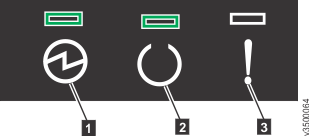
- Disconnect the power cords from both power supplies in each control
enclosure.
- Disconnect the power cords from both power supplies in each expansion
enclosure.