You can install a pair of cache memory upgrades while the Lenovo Storage V3700 V2 XP or Lenovo Storage V5030 system is operational.
A Lenovo Storage V3700 V2 XP system can be upgraded to 16 GB of memory. Lenovo Storage V5030 systems can be upgraded to 32 GB of memory.
Notes:
- When a canister is missing, operate the enclosure for as little time as possible. When a canister is missing, the airflow in the enclosure is disrupted. As a result, the system can overheat if it is left that way for too long.
- Memory modules are susceptible to electrostatic discharges.
- If you add extra RAM for an I/O group that is using compression, you must complete a warm start on both nodes in the I/O group for the changes to affect compressed I/O.
Complete the following steps to install a pair of options while the system continues to perform I/O operations.
- In the management GUI, check the Recommended
Action event log view. Resolve any issues before you continue
the procedure.
To safely remove a node canister without disrupting I/O, refer to Procedure: Removing a node canister.
- Remove the lid from the canister.
For instructions, refer to Procedure: Removing and replacing lid of a node canister.
- Locate memory slot 2, which is next to the
battery, under a large heat sink (Figure 1).
Figure 1. Locating the memory slot

- Open the retaining clip on each end of the DIMM connector.
Attention: To avoid breaking the retaining clips or damaging the DIMM connectors, open and close the clips gently.
- Touch the static-protective package that contains the DIMM to any unpainted metal surface on the outside of the canister.
- Remove the DIMM from the package.
- Turn the DIMM so that the DIMM keys align correctly with the connector.
- Insert the DIMM into the connector by aligning the edges
of the DIMM with the slots at the ends of the DIMM connector. DIMMs
do not stand up; rather, they lie in a cascading fashion (Figure 2).
Figure 2. Inserting the DIMM into the memory slot
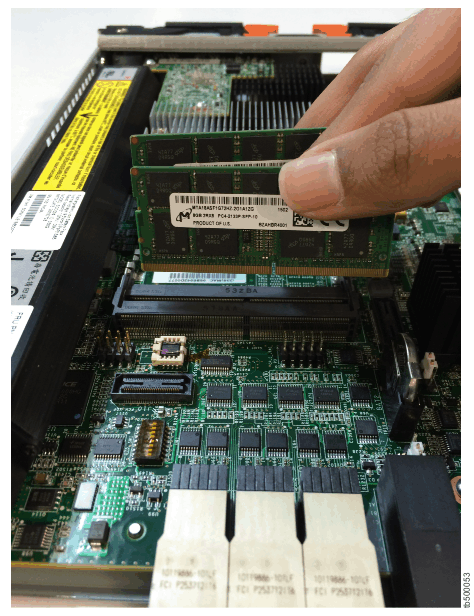
- Firmly press the DIMM straight down into the connector
by applying pressure on both ends of the DIMM simultaneously.
The retaining clips snap into the locked position when the DIMM is firmly seated in the connector.Note: If there is a gap between the DIMM and the retaining clips, the DIMM is not inserted correctly. Open the retaining clips, remove the DIMM, and reinsert it.
- Reinstall the lid on the canister.
For instructions, refer to Procedure: Removing and replacing lid of a node canister.
- Reinstall the canister in the enclosure
and replace cables that were removed.
Do not attempt to restart any host systems until instructed to do so.The canister restarts. Because the hardware configuration changes, a node error (841) and associated alert (1199) are recorded in the system event log.
- Use the Recommended Action in the management GUI monitoring page to check and accept the hardware changes.
The node canister restarts as part of this process. When the system restarts, an alert 1470 indicates that the node canister hardware does not match. You can ignore this alert.
- Repeat steps 2 to 11 for
the second canister.
Verify that host systems have rediscovered the first canister so they can fail over it when the second canister is removed.
- Restart any host applications that you stopped earlier.
After the mismatched hardware error 1470 has automatically cleared, both nodes are successfully running with the additional RAM.
- Use the Recommended Action in the management GUI monitoring page to complete the system update procedure.
- Check for any new alerts in the event log. Resolve them using the information in Recommended Action.
- Run the chnodecanisterhw command on each canister to update the hardware configuration.