Configuring an IP partnership with a remote system requires that you follow a specific set of steps.
- Determine whether you have met all partnership requirements, as described in IP partnership requirements.
- For each node port that is to be used in the IP partnership, configure
the ports on both systems using the CLI command cfgportip. Configuration includes assigning each port to a remote copy port
group, as described in Remote-copy port groups.
Remote copy port groups are unique to IP partnerships and are the local and remote IP addresses accessible to each other through an IP partnership.
You can also use the management GUI to do this task:- Select .
- Right-click the port, and then select Modify.
- Configure an IP partnership
on the local system by running mkippartnership on
that system. Specify the challenge handshake authentication protocol
(CHAP) secret, if necessary.
- The partnership link bandwidth parameter must be less than or equal to the bandwidth of the intersite link.
- If you want to do background copy, the amount of link used is
governed by the background copy rate parameter.
Adjust this parameter so there is enough bandwidth available for the
largest host I/O burst expected.
Use the following equation to determine the approximate percentage: background copy rate = ((Intersite link's bandwidth in Mbps - approximate maximum Host I/O in Mbps expected - 0.125 Mbps heartbeat traffic) / Intersite link's bandwidth in Mbps) x 100
Note: To use the management GUI to do this task and also the task in step 4, select and then select Create partnership. - Configure an IP partnership on the remote system by running mkippartnership on the remote system, specifying the CHAP secret you provided in step 3.
Figure 1 displays the configuration of an IP partnership.
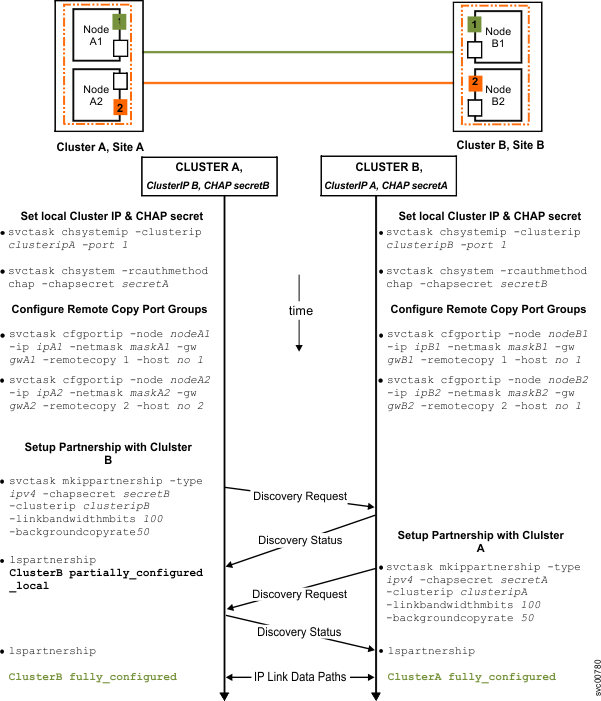
Optional: Using CHAP with an IP partnership
- Select , then select .
- Select .
Before you can create an IP partnership, you must define a CHAP secret locally on both systems. Then you must configure CHAP to be used for IP partnerships on both systems. For example, when creating an IP partnership that uses CHAP between local system A and partner system B, a CHAP secret must have been defined previously on both systems A and B. CHAP secret values on systems A and B can be different. On local system A, specify the partner system B CHAP secret by using Create Partnership or Partnership Properties. On system B, specify the system A CHAP secret by using one of those same options.
When creating an IP partnership on a local system using CHAP, if you do not specify the system-wide CHAP secret of the partner system, the local system displays a CHAP authentication failure message. If an IP partnership using CHAP is active, you must stop the partnership before you can modify the CHAP configuration.