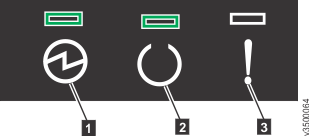After you install all hardware components, you must power on the system and check its status.
Attention: Do not power on the system with any
open bays or slots. Open bays or slots disrupt the internal air flow,
causing the drives to receive insufficient cooling.
Note: The AC power supply unit features a cable
retainer to secure the power cable.
Use the cable retainers to secure the power cables from being accidentally pulled out of the enclosure. The cable retainer, which is on the back of each PSU handle, has a curved opening that faces the rear of the PSU. After you plug the power cables in to the PSU, slip the power cable behind the retainer. Then, pull the cable back into the retainer opening to secure the cable.
Each cable must be routed through the retainer, as shown
in Figure 1. For PSU 1, hook the power cable underneath the cable retainer so
the cable can extend to the left. For PSU 2, make a loop to secure
the cable under the retainer and extend the power cable to the right
side of the enclosure.
Figure 1. Routing the power cables through the cable retainer


To remove the power cable, push the cable forward to unhook it from the cable retainer. Then, unplug the cable from the PSU.
To power on the system, complete the following steps.