Restarting the IMM2
The information in this topic explains how to restart your IMM2.
Select the Restart IMM option from the IMM Management tab to restart the IMM2.
Note
- Only persons with the Supervisor user authority level can perform this function.
- When Ethernet connections are temporarily dropped, you must log in to the IMM2 to access the IMM2 web interface.
When any other user is updating server firmware, Restart IMM cannot be performed (as shown in the following illustration).
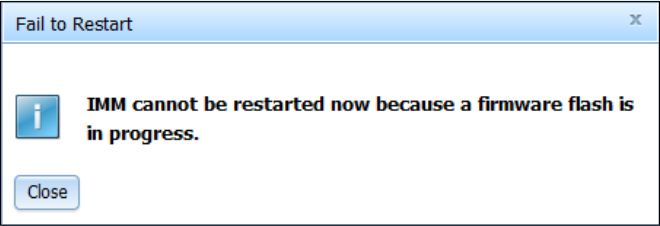
To restart the IMM2 complete the following steps:
- Log in to the IMM2. For more information, see Logging in to the IMM2.
- Click the IMM Management tab; then, click Restart IMM.
- Click the OK button on the Confirm Restart window. The IMM2 will be restarted.
The following illustration shows the Confirm Restart window.
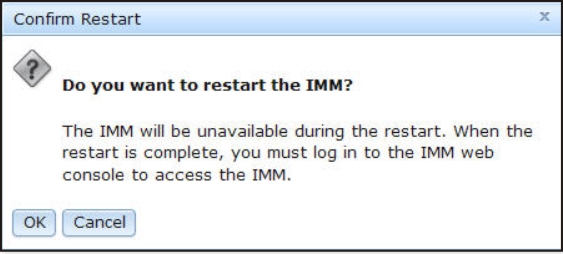
When you restart the IMM2, your TCP/IP or modem connections are broken.
The following illustration shows the notification window you will see when the IMM2 is being restarted.
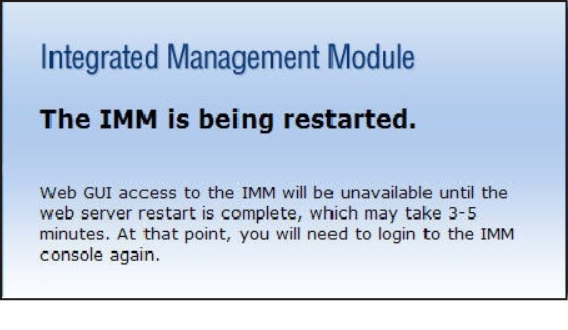
- Log in again to use the IMM2 web interface, (see Logging in to the IMM2 for instructions).
Give feedback