Resetting the IMM2 to the factory defaults
This topic provides information about resetting the IMM2 to the factory default settings.
- Only persons with the Supervisor user authority level can perform this function.
- When Ethernet connections are temporarily dropped, you must log in to the IMM2 to access the IMM2 web interface.
- When you use the Reset IMM to factory defaults option, you will lose all modifications that you have made to the IMM2.
The settings supported by the IMM2 and their default values can vary depending on the server the IMM2 resides in. The default values for the settings that are supported by the IMM2 can be determined by using the ASU. Use the ASU showdefault command to collect and report the default factory settings from the IMM2.
To display all of the IMM2 default settings, enter the following command:
asu showdefault IMM [-v] [-nx] [connect_options]
For additional information about the ASU showdefault command, see the chapter that describes the ASU commands in the Advanced Settings Utility User's Guide.
- Log in to the IMM2. For more information, see Logging in to the IMM2.
- Click the IMM Management tab; then, click IMM Reset to factory defaults....
Click the OK button on the Confirm Reset to factory defaults window (as shown in the following illustration).
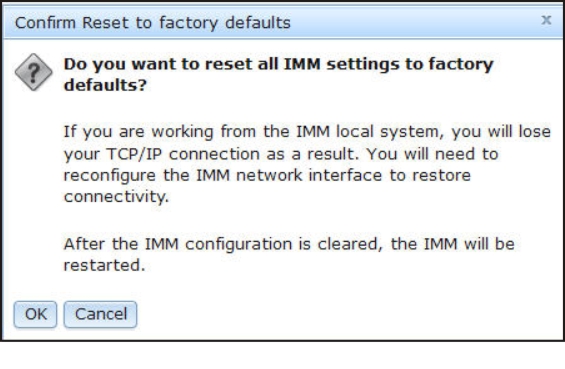 NoteAfter the IMM2 configuration is complete, the IMM2 will be restarted. If this is a local server, your TCP/IP connection will be broken and you must reconfigure the network interface to restore connectivity.
NoteAfter the IMM2 configuration is complete, the IMM2 will be restarted. If this is a local server, your TCP/IP connection will be broken and you must reconfigure the network interface to restore connectivity.- Log in again to the IMM2 to use the IMM2 web interface, (see Logging in to the IMM2 for instructions).
- Reconfigure the network interface to restore connectivity.