Installing a ServeRAID SAS/SATA controller on the SAS/SATA RAID riser card
Use this information to install a ServeRAID SAS/SATA controller on the SAS/SATA RAID riser card.
To install a SAS/SATA adapter on the SAS/SATA RAID riser card, complete the following steps:
- Read the safety information that begins on Safety and Installation guidelines.
- Turn off the server and peripheral devices and disconnect all power cords.
- Remove the cover (see Removing the cover).
- If you are installing a new or replacement SAS/SATA adapter, touch the static-protective package that contains the new SAS/SATA adapter to any unpainted metal surface on the server. Then, remove the new SAS/SATA adapter from the package.NoteIf you have the optional ServeRAID adapter advanced feature key, install it first (see
Installing an optional ServeRAID adapter advanced feature key). - Align the SAS/SATA adapter so that the keys align correctly with the connector on the SAS/SATA RAID riser-card assembly.Figure 1. RAID adapter connector
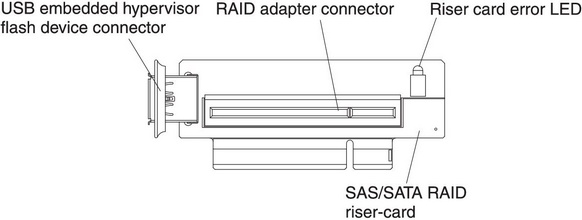
- Insert the SAS/SATA adapter into the connector on the SAS/SATA RAID riser card until it is firmly seated.AttentionIncomplete insertion might cause damage to the server or the adapter.Figure 2. ServeRAID controller installation
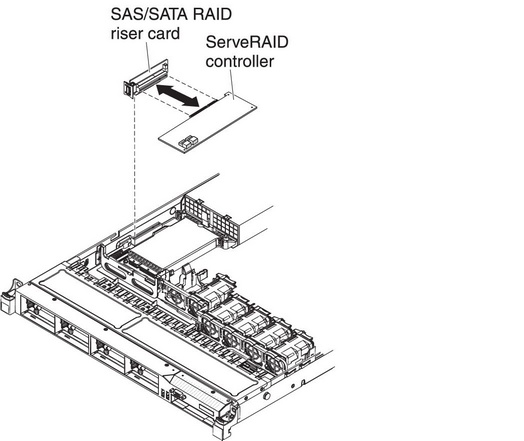
- Install the SAS/SATA RAID riser-card assembly (see Installing the SAS/SATA RAID riser-card assembly).
- Route the signal cables from the drive backplane over the blue adapter retention bracket.
- Connect the signal cables to the SAS/SATA adapter:
- ServeRAID-BR10il v2 adapter: Take the signal cable that is attached to the drive backplane for drive bays 0 through 3 and connect it to the SAS/SATA connector on the ServeRAID adapter.Figure 3. ServeRAID-BR10il v2 adapter cable connection
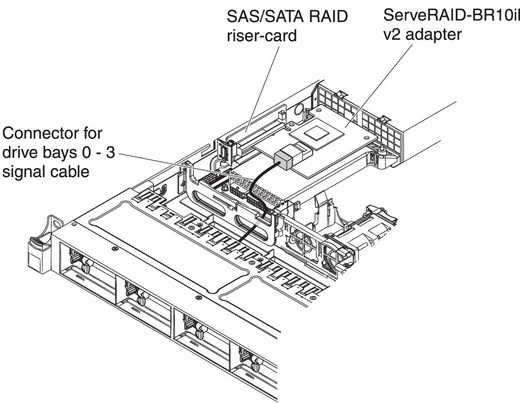
- ServeRAID-BR10i, ServeRAID-M1015, ServeRAID-M5014, or ServeRAID-M5015 adpater: Take the signal cable that is attached to the drive backplane for drive bays 4 through 7 and connect it to the ServeRAID adapter connector that is closest to the power supply cage. Connect the other signal cable so that is attached to the drive backplane for drive bays 0 through 3 and connect it to the other connector on the adapter.Figure 4. ServeRAID-BR10i adapter cable connection
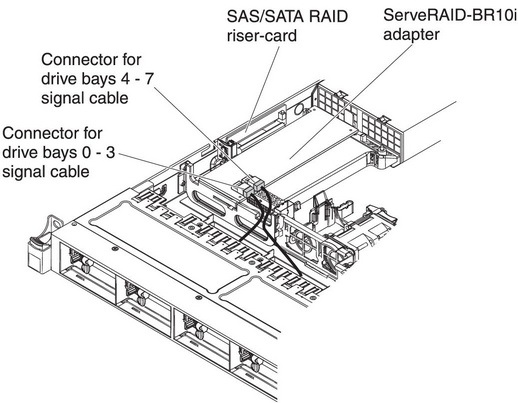 Figure 5. ServeRAID-M5015 adapter cable connection
Figure 5. ServeRAID-M5015 adapter cable connection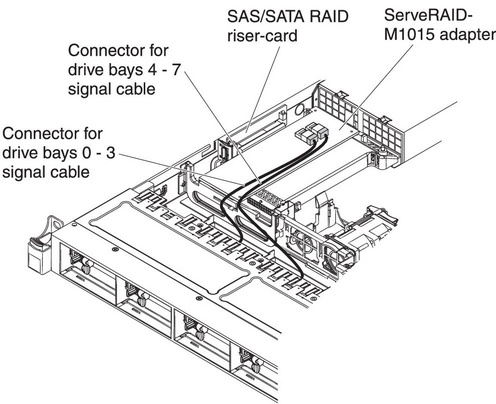
- ServeRAID-M10i adapter: Take the signal cable that is attached to the drive backplane for drive bays 0 through 3 and connect it to the connector on the ServeRAID adapter connector that is closest to the power-supply cage. Connect the other signal cable so that is attached to the drive backplane for drive bays 4 and 7 and connect it to the other connector on the adapter.Figure 6. ServeRAID-M10i adapter cable connection
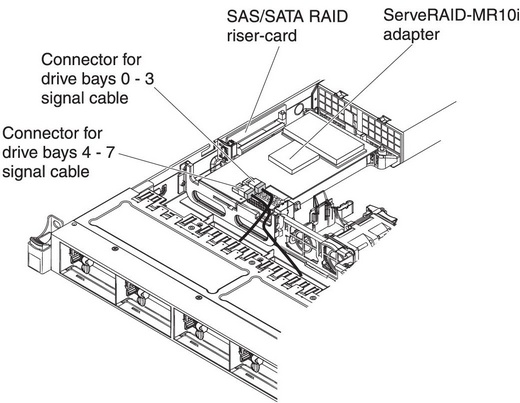
- ServeRAID-BR10il v2 adapter: Take the signal cable that is attached to the drive backplane for drive bays 0 through 3 and connect it to the SAS/SATA connector on the ServeRAID adapter.
- Reconnect the power cord and any cables that you removed.
- Replace the cover (see Installing the cover).
- Turn on the peripheral devices and the server.NoteWhen you restart the server, you are prompted to import the existing RAID configuration to the new SAS/SATA adapter.
Give feedback