AC power-supply LEDs
Use this information to view AC power-supply LEDs.
The following illustration shows the location of the AC power-supply LEDs on the rear of the server. See the Problem Determination and Service Guide for additional information about solving power-supply problems.
Figure 1. AC power-supply LEDs
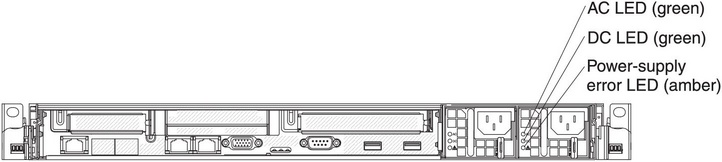
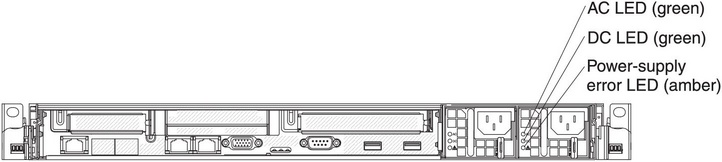
The following table describes the problems that are indicated by various combinations of the power-supply LEDs on an ac power supply and suggested actions to correct the detected problems.
| AC power-supply LEDs | Description | Action | Notes | ||
|---|---|---|---|---|---|
| AC | DC | Error (!) | |||
| On | On | Off | Normal operation | ||
| Off | Off | Off | No ac power to the server or a problem with the ac power source. |
| This is a normal condition when no ac power is present. |
| Off | Off | On | No ac power to the server or a problem with the ac power source and the power-supply had detected an internal problem. |
| This happens only when a second power supply is providing power to the server. |
| Off | On | Off | Faulty power-supply | Replace the power supply. | |
| Off | On | On | Faulty power-supply | Replace the power supply. | |
| On | Off | Off | Power-supply not fully seated, faulty system board, or faulty power-supply |
| Typically indicates a power-supply is not fully seated. |
| On | Off | On | Faulty power-supply | Replace the power supply. | |
| On | On | On | Power-supply is faulty but still operational | Replace the power supply. | |
Give feedback