Operator information panel
The following illustrations show the controls and LEDs on the advanced operator information panel and the operator information panel depending on your server model.
Figure 1. Advanced operator information panel
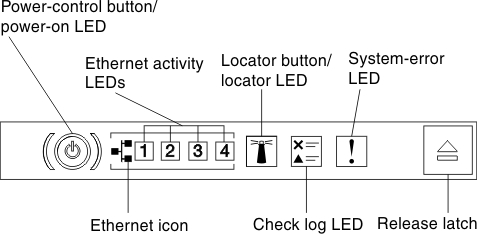
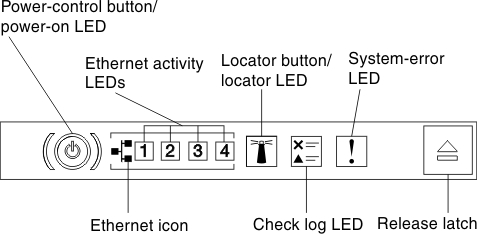
Figure 2. Operator information panel
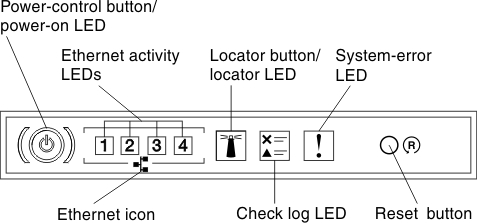
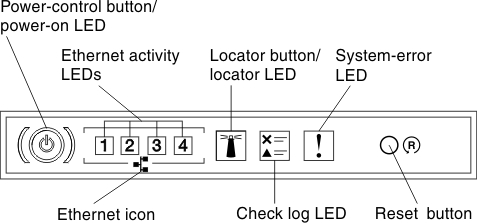
- Power-control button and power-on LED: Press this button to turn the server on and off manually. The states of the power-on LED are as follows:
- Off: Power is not present or the power supply, or the LED itself has failed.
- Flashing rapidly (4 times per second): The server is turned off and is not ready to be turned on. The power-control button is disabled. This will last approximately 5 to 10 seconds.
- Flashing slowly (once per second): The server is turned off and is ready to be turned on. You can press the power-control button to turn on the server.
- Lit: The server is turned on.
- Ethernet activity LEDs: When any of these LEDs is lit, they indicate that the server is transmitting to or receiving signals from the Ethernet LAN that is connected to the Ethernet port that corresponds to that LED.
- System-locator button/LED: Use this blue LED to visually locate the server among other servers. A system-locator LED is also on the rear of the server. This LED is used as a presence detection button as well. You can use Systems Director or IMM web interface to light this LED remotely. This LED is controlled by the IMM. The locator button is pressed to visually locate the server among the others servers.
- Check log LED: When this yellow LED is lit, it indicates that a system error has occurred. Check the event log for additional information. See Event logs for more information about event logs.
- System-error LED: When this yellow LED is lit, it indicates that a system error has occurred. A system-error LED is also on the rear of the server. An LED on the light path diagnostics panel on the operator information panel or on the system board is also lit to help isolate the error. This LED is controlled by the IMM.
Note
- Depending on the type of operator information panel installed in your server, the Reset button is on the operator information panel or the light path diagnostics panel.
- You don't have to pull out the operator information panel to obtain more information if there's no release latch existed in your server model.