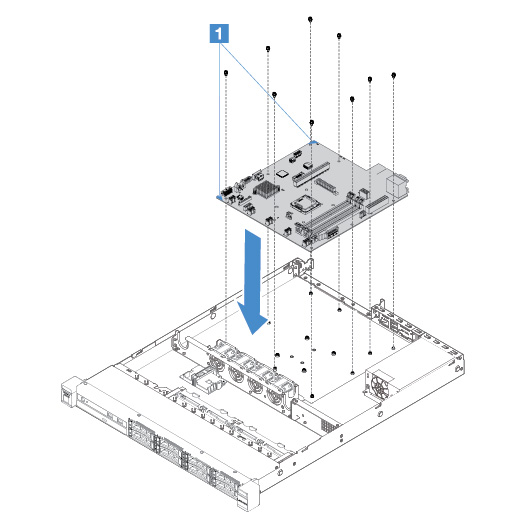Installing the system board
Before you start, notice the following information:
- After you reassemble the components in the server, route all cables carefully so that they are not exposed to excessive pressure.
- When you install the system board, ensure that you remove the Integrated Management Module 2.1 (IMM2.1) Advanced Upgrade from the failing system board and place it on the new system board. For information about the Advanced Upgrade, see Using the remote presence and blue-screen capture features.
- Some cluster solutions require specific code levels or coordinated code updates. If the device is part of a cluster solution, verify that the latest level of code is supported for the cluster solution before you update the code.
To install the system board, do the following:
Give feedback