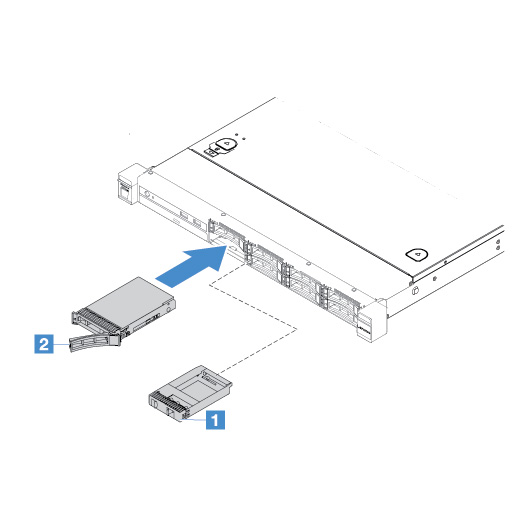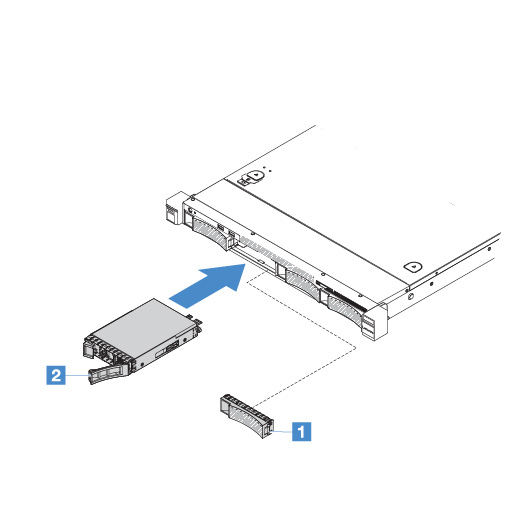Installing a hot-swap hard disk drive
The drive ID that is assigned to each drive is printed on the front of the server. The ID numbers and the drive bay numbers are the same. For detailed information, see Front view.
Attention
To avoid damage to the hard disk drive connectors, make sure that the server cover is in place and fully closed whenever you install or remove a hard disk drive.
The following tips describe the type of hard disk drives that the server supports and other information that you must consider when you install a hard disk drive.
- Locate the documentation that comes with the hard disk drive and follow those instructions in addition to the instructions in this topic.
- Make sure that you have all the cables and other equipment specified in the documentation that comes with the drive.
- Select the bay in which you want to install the drive.
- Check the instructions that come with the drive to determine whether you have to set any switches or jumpers on the drive. If you are installing a SAS or SATA hard disk drive, be sure to set the SAS or SATA ID for that device.
- You can install up to eight 2.5-inch or four 3.5-inch hot-swap SAS or SATA hard disk drives in the server.
- The electromagnetic interference (EMI) integrity and cooling of the server are protected by having all bays and PCI and PCI Express slots covered or occupied. When you install a drive, save the EMC shield and filler from the bay in case you later remove the device.
- For a complete list of supported optional devices for the server, go to: the Lenovo ServerProven website
To install a hot-swap hard disk drive, do the following:
Give feedback