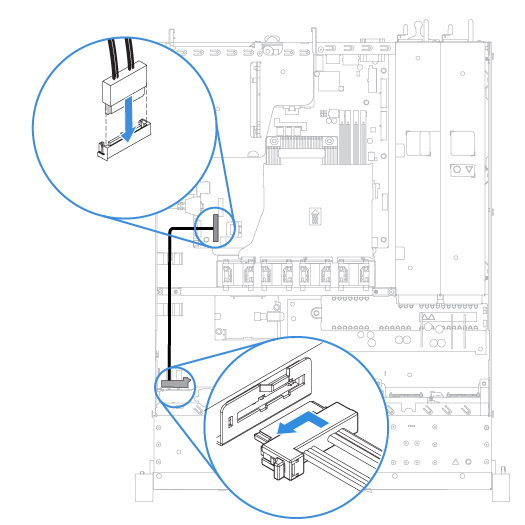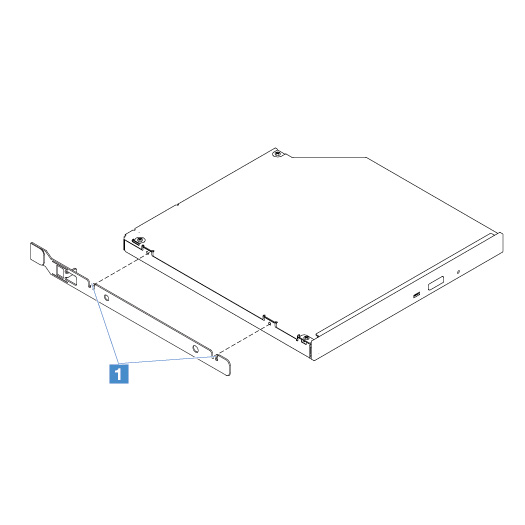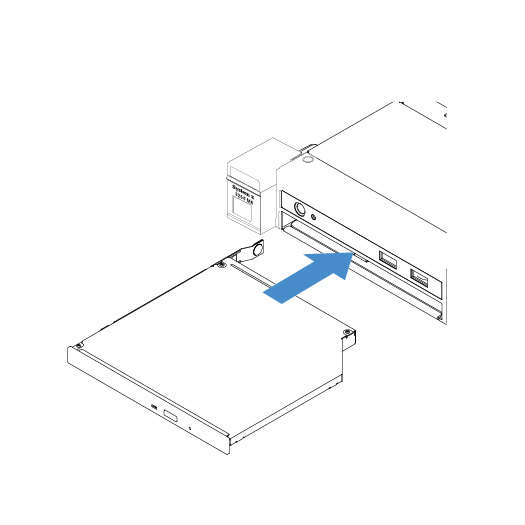Installing the optical drive
The following tips describe the type of optical drives that the server supports and other information that you must consider when you install an optical drive. For a list of supported optical drives, go to: the Lenovo ServerProven website
- Locate the documentation that comes with the optical drive and follow those instructions in addition to the instructions in this topic.
- Make sure that you have all the cables and other equipment specified in the documentation that comes with the optical drive.
- The server supports one ultra-slim SATA optical drive.
To install the optical drive, do the following:
Give feedback