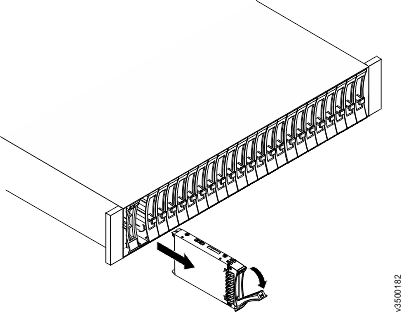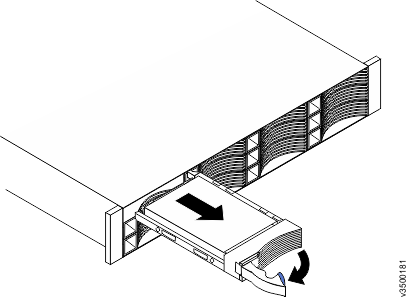You can replace the midplane of an enclosure that is currently not online to a system.
To replace the enclosure midplane of a control enclosure, start with Replacing a control enclosure midplane.
To replace the enclosure midplane hardware only, complete the following steps.
- Disconnect all cables, labeling each cable to record exactly which port it was attached to (so that the cables can be inserted back into the same ports later).
- Carefully remove each hard disk drive and label it with the drive slot from which it was removed (so that the drives can be inserted back into the same slots later).
- Remove the two power supplies from the enclosure.
Refer to Replacing a power supply unit for guidance.
- Remove the node canisters from the
enclosure (Figure 3).
Label them to indicate which canister came from which slot.Figure 3. Removing a node canister
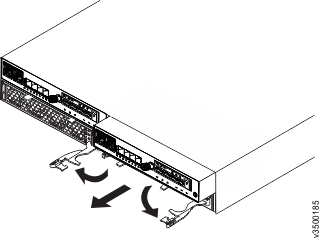
- Remove the end caps from the enclosure, as described in Replacing enclosure end caps.
- Remove the two screws securing
the front of the enclosure into the rack.
Label these screws to indicate the location from which they are removed and place them aside.
- Slide the enclosure from the rack cabinet, turn it on its side with the bottom facing toward you, and place the enclosure on a flat surface.
- Remove the four screws from the
bottom of the enclosure.
Three screws are near the front and one is near the middle (see Figure 4). Label these screws to indicate the location from which they are removed and place them aside.Figure 4. Locations of screws attaching the midplane assembly to the enclosure
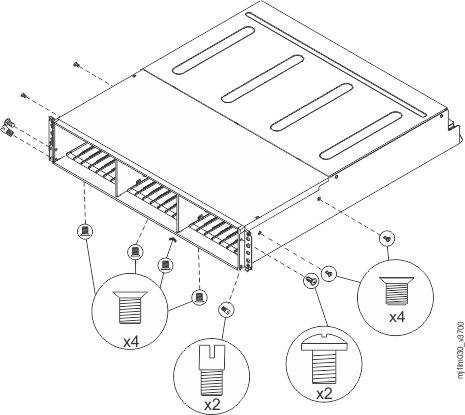
- Turn the enclosure top side up and place it on a flat surface.
- Remove the three screws and one
screw-pin on the right side that secure the midplane assembly to the
enclosure.
Label the screws to indicate the location from which they are removed and place them aside. See Figure 4.
- Remove the three screws and one
screw-pin on the left side that secure the midplane assembly to the
enclosure.
Label the screws to indicate the location from which they are removed and place them aside. See Figure 4.
- Remove the midplane assembly from the chassis by rotating
the midplane assembly up about 45° and then lifting it out (Figure 5).
Set the midplane assembly on a flat surface.Figure 5. Removing the enclosure midplane assembly
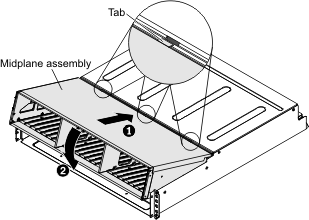
- Remove the six screws that attach
the midplane to the rear of the midplane assembly and lift off the
failed midplane (Figure 6).
Figure 6. Removing the enclosure midplane from the midplane assembly
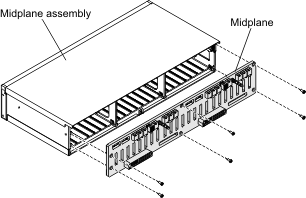
- Unpack the replacement midplane and align the six screw
holes on the midplane with the six screw holes on the midplane assembly.
Secure the midplane to the midplane assembly with the six screws that you removed in step 13. Insert the three tabs on the midplane assembly into the tab holes in the enclosure and rotate the front of the assembly down.
- Grasp the midplane assembly with two hands and hold it
at a 45° angle (Figure 7).
Figure 7. Aligning the midplane assembly in the enclosure
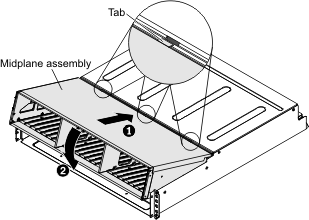
- Insert the three tabs on the midplane assembly into the tab holes in the enclosure and rotate the front of the assembly down.
- Secure the midplane assembly to the chassis on both the right and left sides of the enclosure by using the six screws and two screw-pins that you removed in steps 10 and 11.
- Turn the enclosure on its side with the bottom facing toward you and insert the four screws on the bottom of the enclosure by using the screws that you removed in step 8.
- Reinstall the enclosure in the rack cabinet, securing it with the two screws removed at step 6.
- Reinstall the end caps at the front of the enclosure, as described in Replacing enclosure end caps.
- Reinstall the hard disk drives at the front of the enclosure, making sure that each drive is inserted back in the same slot from which it was removed.
- Reinstall the canisters into the same slots they were removed from.
- Reinstall the two power supplies.
- Reconnect the data cables at the rear of the enclosure.