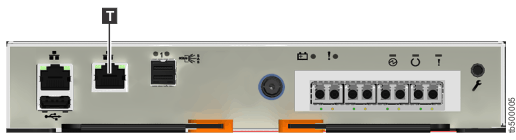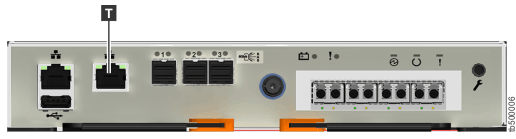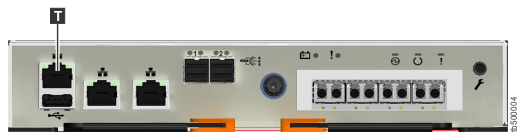To initialize a new system, you must connect a personal computer
to the technician port on the rear of a node canister and run the
initialization tool.
You require the following items:
- A supported browser that is installed on the personal computer
- An Ethernet cable to connect the personal computer to the technician
port
Attention: Do not connect the technician port to
a switch. If a switch is detected, the technician port connection
might shut down, causing a 746 node error.
To initialize the system, complete the following steps.
- Ensure that the system is powered on,
as described in Powering on the system.
- Configure an Ethernet port
on the personal computer to enable Dynamic Host Configuration Protocol
(DHCP) configuration of its IP address and DNS settings.
If you do not have DHCP, you must manually configure the
personal computer. Specify the static IPv4 address 192.168.0.2, subnet mask 255.255.255.0, gateway 192.168.0.1, and DNS 192.168.0.1.
- Locate the Ethernet port
that is labeled T on the rear of the node canister.
- Connect an Ethernet cable between the port of the personal
computer that is configured in step #v3500_qi_initializing_technician_port/configure_ethernet_port and the technician port.
- After the Ethernet port of the personal computer is connected,
open a supported browser and browse to address http://install. (If you do not have DCHP, open a supported browser and go to
the following static IP address 192.168.0.1.)
The browser is automatically directed to the initialization
tool.
- Follow the instructions that are presented by the initialization tool to configure the system with a name and management
IP address.
- If you experience a problem during the process due to a
change in system states, wait 5 - 10 seconds. Then, either reopen
the SSH connection or reload the service assistant.
- After you complete the initialization process, disconnect
the cable between the personal computer and the technician port.
The system can now be reached
by opening a supported web browser and pointing it to http://management_IP_address.