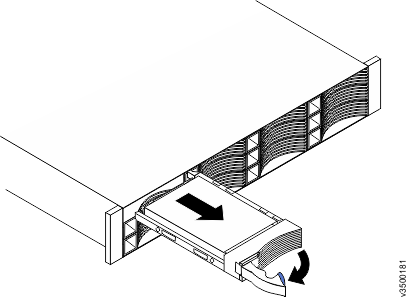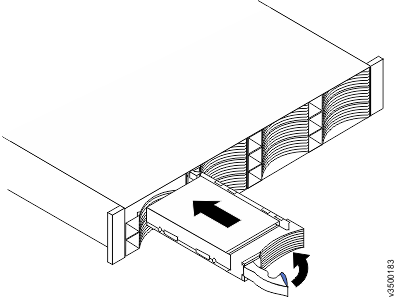You can replace a faulty 3.5 inch drive assembly with a new one received from CRU / FRU stock.
The status of the drive must be neither spare nor member. The status is shown in in the management GUI.
Attention:
- Do not replace a drive unless the drive fault LED is on or you are instructed to do so by a fix procedure.
- If the drive is a member of an array, go to the management GUI and follow the fix procedures. The fix procedures mitigate loss of data and loss of access to data and manage the system's use of the drive.
- Do not leave a drive slot empty for extended periods. Do not remove a drive assembly or a blank filler without having a replacement drive or a blank filler with which to replace it.
To prepare to replace a drive assembly, complete the following steps.
To remove a drive assembly, complete the following steps.
To install a drive assembly, complete the following steps.
If the replaced drive was a failed drive,
the system automatically reconfigures the replacement drive as a spare
and the replaced drive is removed from the configuration. The process
can take a few minutes.