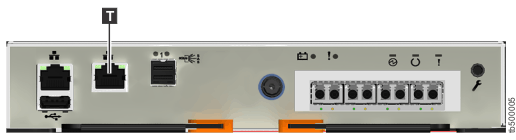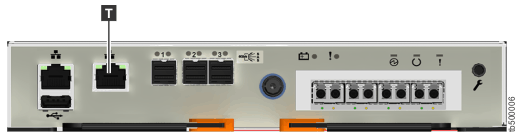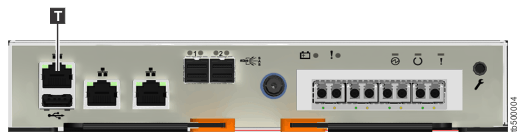To initialize a new system, you must connect a personal computer
to the technician port on the rear of a node canister and run the
initialization tool.
You require the following items:
- A supported browser that is installed on the personal computer
- An Ethernet cable to connect the personal computer to the technician
port
Attention: Do not connect the technician port to
a switch. If a switch is detected, the technician port connection
might shut down, causing a 746 node error.
To initialize the system, complete the following steps.
- Ensure that the system is powered on,
as described in Powering on the system.
- Configure an Ethernet port
on the personal computer to enable Dynamic Host Configuration Protocol
(DHCP) configuration of its IP address and DNS settings.
If you do not have DHCP, you must manually configure the
personal computer. Specify the static IPv4 address 192.168.0.2, subnet mask 255.255.255.0, gateway 192.168.0.1, and DNS 192.168.0.1.
- Locate the Ethernet port
that is labeled T on the rear of the node canister.
On Lenovo Storage V3700 V2 and Lenovo
Storage V3700 V2 XP systems, the second
onboard 1 Gbps Ethernet port is initially used as the technician port.Figure 1 and Figure 2 show the location of the technician port (T) on
each model.
Figure 1. Lenovo Storage V3700 V2 technician port
Figure 2. Lenovo
Storage V3700 V2 XP technician port
Lenovo Storage V5030 systems have a dedicated technician port. Figure 3 shows the location of the port (T).
Figure 3. Lenovo Storage V5030 technician port
- Connect an Ethernet cable between the port of the personal
computer that is configured in 2 and
the technician port.
After the connection is made, the system will automatically
configure the IP and DNS settings for the personal computer if DHCP
is available. If it is not available, the system will use the values
you provided in
2.
- After the Ethernet port of the personal computer is connected,
open a supported browser and browse to address http://install. (If you do not have DCHP, open a supported browser and go to
the following static IP address 192.168.0.1.)
The browser is automatically directed to the initialization
tool.
- Follow the instructions that are presented by the initialization tool to configure the system with a name and management
IP address.
- If you experience a problem during the process due to a
change in system states, wait 5 - 10 seconds. Then, either reopen
the SSH connection or reload the service assistant.
- After you complete the initialization process, disconnect
the cable between the personal computer and the technician port.
The system can now be reached
by opening a supported web browser and pointing it to http://management_IP_address.