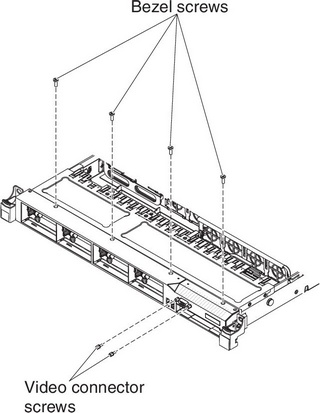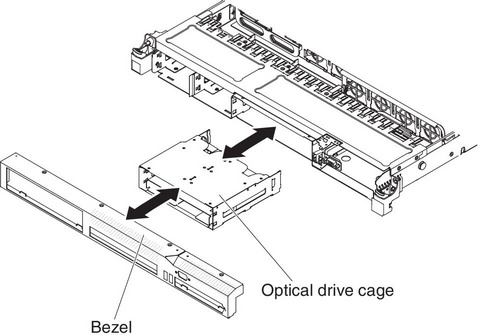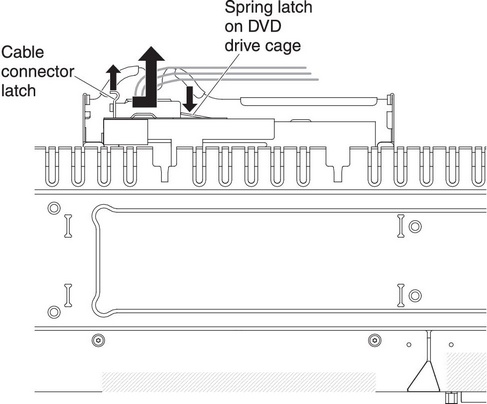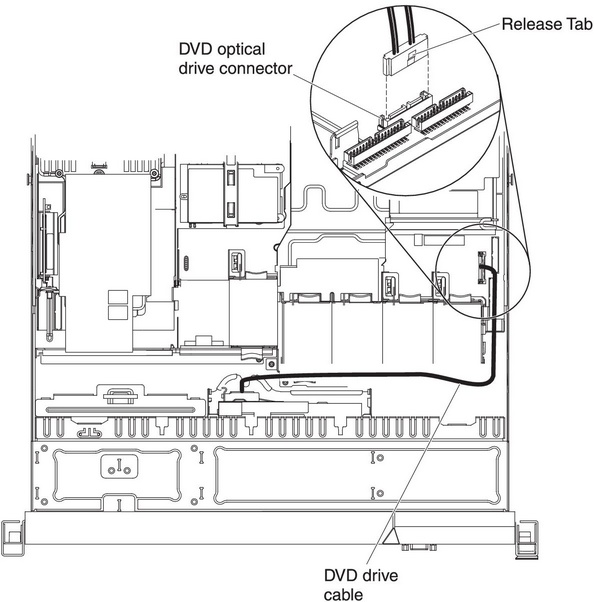Installing the DVD enablement kit
Use this information to install the DVD enablement kit.
The Lenovo System x3550 M3 DVD enablement kit is used to install an optical drive cage in a server with less than four hard disk drives. The optional optical drive cage is installed in the bays for hot-swap hard disk drives 5 to 8.
The DVD enablement option kit contains the following components:
- One optical drive cage
- One optical drive bay filler panel
- One SATA cable
- One retention bracket
- One bezel and screws
To install the DVD enablement kit, complete the following steps:
If you have other devices to install or remove, do so now. Otherwise, go to Completing the installation.
Give feedback