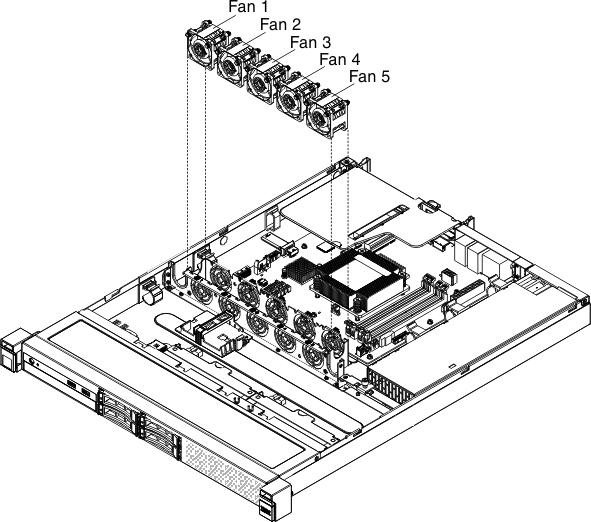Removing a system fan
Use this information to remove a system fan in the server.
Read the safety information in Safety and Installation guidelines.
If you are replacing a server component in the server, you need to slide the server out from the rack enclosure, turn off the server and peripheral devices, and disconnect the power cords and all external cables.
Attention
Static electricity that is released to internal server components when the server is powered-on might cause the server to halt, which might result in the loss of data. To avoid this potential problem, always use an electrostatic-discharge wrist strap or other grounding system when you work inside the server with the power on.
To remove a system fan, complete the following steps.
- Check the IMM2 event log to find out which fan needs to be replaced. Refer to Integrated Management Module II (IMM2) error messages for the error messages.
- Remove the cover (see Removing the cover).
- Remove the air baffle if installed (see Removing the air baffle).
- Remove the failed fan from the server:
If you are instructed to return the server component or optional device, follow all packaging instructions, and use any packaging materials for shipping that are supplied to you.
Give feedback