Operator information panel
The following illustration shows the controls and LEDs on the operator information panel.
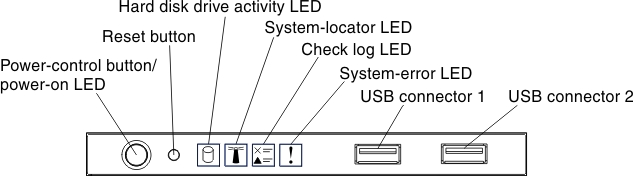
Power-control button and power-on LED:
Press this button to turn the server on and off manually. The states of the power-on LED are as follows:Off:
Power is not present or the power supply, or the LED itself has failed.
Flashing rapidly (4 times per second):
The server is turned off and is not ready to be turned on. The power-control button is disabled. This will last approximately 5 to 10 seconds.
Flashing slowly (once per second):
The server is turned off and is ready to be turned on. You can press the power-control button to turn on the server.
Lit:
The server is turned on.
Reset button:
Press this button to reset the server and run the power-on self-test (POST). You might have to use a pen or the end of a straightened paper clip to press the button.
Hard disk drive activity LED:
When this LED is flashing, it indicates that the associated hard disk drive is in use.
System-locator LED:
Use this blue LED to visually locate the server among other servers. This LED is also used as a presence detection button. You can use Systems Director to light this LED remotely. This LED is controlled by the IMM2.
Check log LED:
When this yellow LED is lit, it indicates that a system error has occurred. Check the event log for additional information. See Event logs for more information about event logs.
System-error LED:
When this yellow LED is lit, it indicates that a system error has occurred. Check LEDs on the system board to help isolate the error or identify the failed part. This LED is controlled by the IMM2.
USB connectors:
Connect a USB device, such as a USB mouse, keyboard, or other device to any of these connectors.