Before installing expansion enclosures, you must first install support rails.
To install the support rails, complete the following steps.
- Locate the expansion enclosure rails (Figure 1).
The rail assembly consists of two rails that must be installed in the rack cabinet.Figure 1. Expansion enclosure support rails
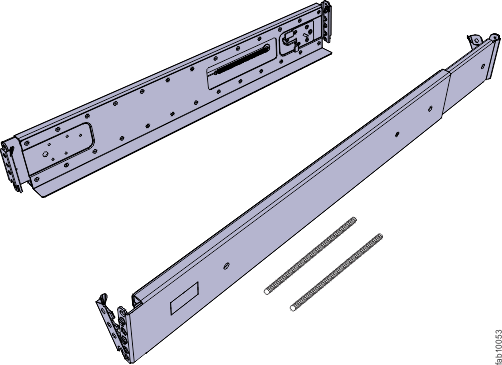
- Install a spring on each rail.
- Extend the rail to its full length.
- Push one looped end of a spring over one stud on the
inside of the rail. (See Figure 2.)
Note: Some models of rail have the studs on the outside of the rail.
- Stretch the spring slightly and push the other looped end of the spring onto the other stud on the inside of the rail.
Figure 2. Installing the rail spring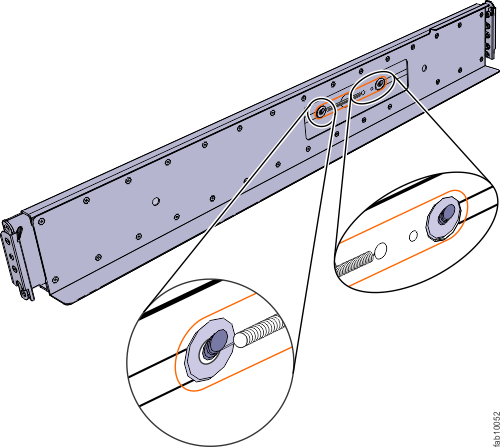
- Working at the front of the rack
cabinet, identify the two standard rack units (2U) of space in the
rack into which you want to install the support rails.
Figure 3 shows two rack units with the front mounting holes identified.Figure 3. Hole locations in the front of the rack
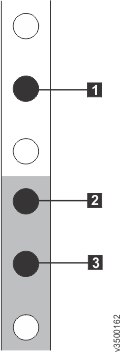
- 1 Upper rail mounting bracket pin
- 2 Lower rail mounting bracket pin
- 3 Rack mounting screw hole
- Ensure that the appropriate bracket pins are
installed in the front and rear bracket of each rail.
Each rail comes with four medium pins preinstalled (two in the front bracket and two in the rear bracket). Large and small pins are provided separately. Use the pins that are appropriate for the mounting holes in your rack (see Table 1).
Table 1. Selecting bracket pins for your rack. Mounting holes Bracket pins Round, unthreaded Use the preinstalled medium pins. Round, threaded Unscrew the medium pins and replace with the smaller pins supplied with the rails. Square Unscrew the medium pins and replace with the large pins supplied with the rails. - At each end of the rail, grasp the tab 1 and pull firmly to open the hinge bracket (see Figure 4).
Figure 4. Opening the hinge brackets
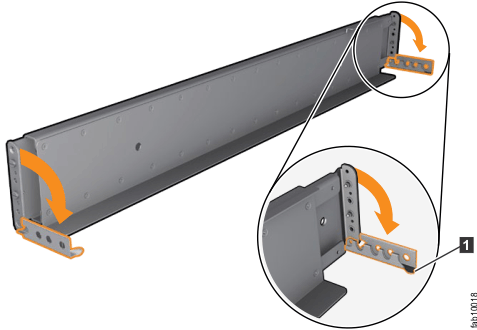
- Align the holes in the rail bracket with the holes on the
front and rear rack cabinet flanges.
Ensure that the rails are aligned on the inside of the rack cabinet.
- On the rear of the rail, press the two bracket pins into the holes in the rack flanges.
- Close the rear hinge bracket to secure the
rail to the rack cabinet flange.
(See Figure 5.)Figure 5. Closing the hinge brackets
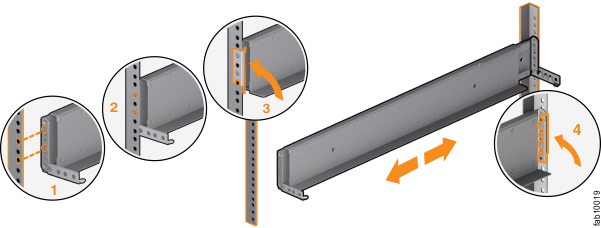
- On the front of the rail, press the two bracket pins into the holes in the rack flanges.
- Close the front hinge bracket to secure
the rail to the rack cabinet flange.
(See Figure 5.)
- Secure the rear of the rail to the rear rack flange with an M5 screw.
- Repeat the steps to secure the opposite rail to the rack cabinet.
- Repeat the procedure to install rails for each additional expansion enclosure.