In general, a pool or storage pool is an allocated amount of capacity that jointly contains all of the data for a specified set of volumes. The system supports two types of pools: parent pools and child pools.
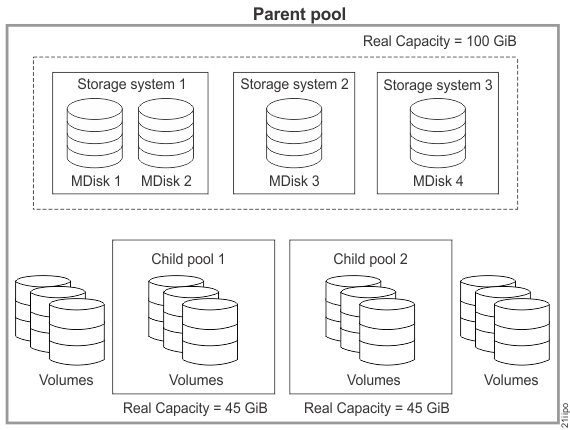
Parent Pools
Parent pools receive their capacity from MDisks. All MDisks in a pool are split into extents of the same size. Volumes are created from the extents that are available in the pool. You can add MDisks to a pool at any time either to increase the number of extents that are available for new volume copies or to expand existing volume copies. The system automatically balances volume extents between the MDisks to provide the best performance to the volumes.
To track the space that is available on an MDisk, the system divides each MDisk into chunks of equal size. These chunks are called extents and are indexed internally. Extent sizes can be 16, 32, 64, 128, 256, 512, 1024, 2048, 4096, or 8192 MB. The choice of extent size affects the total amount of storage that is managed by the system.
You specify the extent size when you create a new parent pool. You cannot change the extent size later; it must remain constant throughout the lifetime of the parent pool.
You cannot use the data migration function to migrate volumes between parent pools that have different extent sizes. However, you can use volume mirroring to move data to a parent pool that has a different extent size.
Use volume mirroring to add a copy of the disk from the destination pool. After the copies are synchronized, you can free up extents by deleting the copy of the data in the source pool. The FlashCopy® function and Metro Mirror can also be used to create a copy of a volume in a different pool.
A system can manage 2^22 extents. For example, with a 16 MB extent size, the system can manage up to 16 MB x 4,194,304 = 64 TB of storage.
When you choose an extent size, consider your future needs. For example, if you currently have 40 TB of storage and you specify an extent size of 16 MB for all parent pools, the capacity of the system is limited to 64 TB of storage in the future. If you select an extent size of 64 MB for all parent pools, the capacity of the system can grow to 256 TB.
Using a larger extent size can waste storage. When a volume is created, the storage capacity for the volume is rounded to a whole number of extents. If you configure the system to have a large number of small volume and you use a large extent size, this can cause storage to be wasted at the end of each volume.
Consider the following general guidelines when you create or manage a parent pool:
Child Pools
Instead of being created directly from MDisks, child pools are created from existing capacity that is allocated to a parent pool. As with parent pools, volumes can be created that specifically use the capacity that is allocated to the child pool. Child pools are similar to parent pools with similar properties and can be used for volume copy operation.
Child pools are created with fully allocated physical capacity. The capacity of the child pool must be smaller than the free capacity that is available to the parent pool. The allocated capacity of the child pool is no longer reported as the free space of its parent pool.
Pool states
| State | Description |
|---|---|
| Online | The pool is online and available. All the MDisks in the pool are available. |
| Degraded paths | This state indicates that one or more nodes
in the system cannot access all the MDisks in the pool. A degraded
path state is most likely the result of incorrect configuration of
either the storage system or the Fibre Channel fabric.
However, hardware failures in the storage system, Fibre Channel fabric,
or node could also be a contributing factor to this state. To recover
from this state, follow these steps:
|
| Degraded ports | This state indicates that one or more 1220 errors have been logged against the MDisks in the pool. The 1220 error indicates that the remote Fibre Channel port has been excluded from the MDisk. This error might cause reduced performance on the storage system and usually indicates a hardware problem with the storage system. To fix this problem, you must resolve any hardware problems on the storage system and fix the 1220 errors in the event log. To resolve these errors in the log, click in the management GUI. This action displays a list of unfixed errors that are currently in the event log. For these unfixed errors, select the error name to begin a guided maintenance procedure to resolve them. Errors are listed in descending order with the highest priority error listed first. Resolve highest priority errors first. |
| Offline | The pool is offline and unavailable. No
nodes in the system can access the MDisks. The most likely cause
is that one or more MDisks are offline or excluded. Attention: If a single MDisk in a pool is offline and therefore cannot be seen
by any of the online nodes in the system, the pool of which this MDisk
is a member goes offline. This causes all the volume copies
that are being presented by this pool to go offline. Take care when
you create pools to ensure an optimal configuration.
|
Easy Tier
The system supports Easy Tier ®, a function that responds to the presence of any combination of the flash, enterprise, or nearline drive types within the same pool. The system automatically and nondisruptively moves frequently accessed data on MDisks that use enterprise or nearline drives to MDisks that use higher performing flash drives, thus placing such data in a faster tier of storage. To use the Easy Tier function, you must purchase the license on your system.
Easy Tier eliminates manual intervention when you assign highly active data on volumes to faster responding storage. In this dynamically tiered environment, data movement is seamless to the host application regardless of the storage tier in which the data belongs. Manual controls exist so that you can change the default behavior, for example, such as turning off Easy Tier on pools that have any combinations of the three types of MDisks.
- The flash tier exists when flash MDisks are in the pool. The flash MDisks provide greater performance than enterprise or nearline MDisks.
- The enterprise tier exists when enterprise-class MDisks are in the pool, such as those built from Serial Attached SCSI (SAS) drives.
- The nearline tier exists when nearline-class MDisks are used in the pool, such as those drives built from nearline SAS drives.
All MDisks belong to one of the tiers, which includes MDisks that are not yet part of a pool.
A child pool inherits the Easy Tier settings from its parent pool. You cannot change the Easy Tier settings on a child pool. You can only change them on a parent pool.