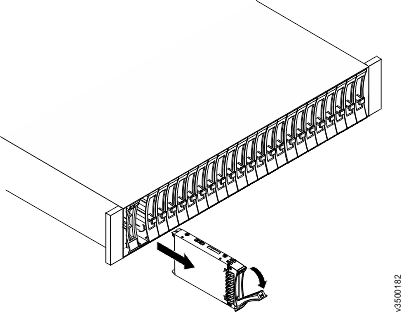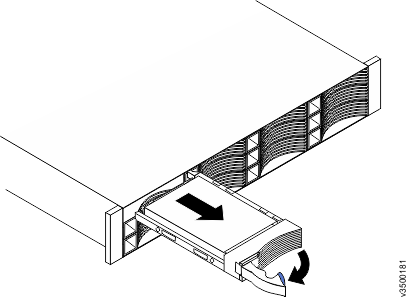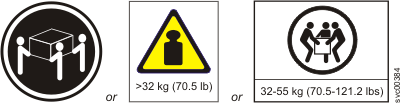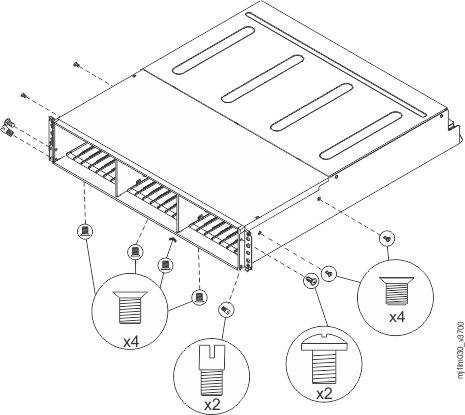A trained service provider can use this procedure to replace a faulty Lenovo Storage V7000 Gen2 expansion enclosure midplane assembly with a new one received from CRU / FRU stock.
Three persons are required at step 11.
Attention: To prevent data loss, you must shut
down the system before you begin the procedure to replace an expansion
enclosure midplane assembly.
The expansion enclosure midplane assembly must be replaced only by a trained service provider.
There are two models of expansion enclosure. Before proceeding to replace an expansion enclosure midplane assembly, ensure the FRU part number of the replacement part matches that of the enclosure being repaired.
To replace the expansion enclosure midplane, complete the following steps.