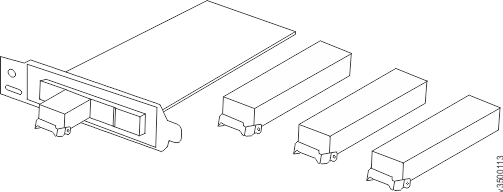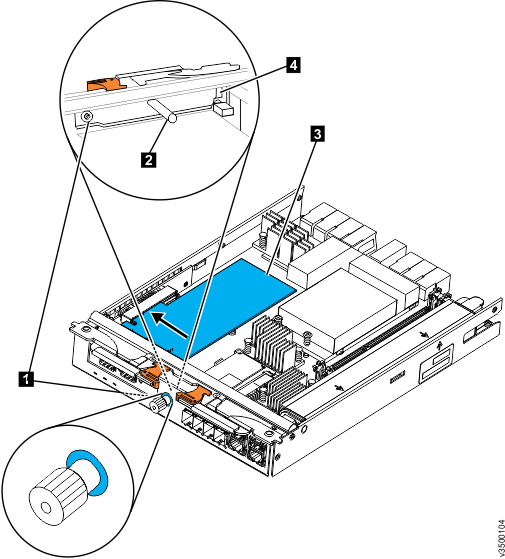This topic describes how to install a pair of host interface
adapters in an operational system.
Note: Leave the enclosure operating with a canister missing
for as little time as possible. Operating with a canister missing
disrupts the airflow and can cause the system to overheat if left
that way too long.
Follow the following steps to install a pair of host interface
adapters while the system continues to perform I/O operations.
- In the management GUI, check the Recommended
Actions event log view, resolve any issues that exist
before continuing.
- To safely remove a node canister without
disrupting I/O, refer to Procedure: Removing a node canister.
- Remove the lid from the canister.
- If the host interface adapter has SFP transceivers, remove them.
To remove a transceiver, swing the release handle open and use
it to pull the transceiver out of the
host interface adapter port (
Figure 1).
Figure 1. Host interface adapter and SFP transceivers
- Loosen the retaining thumbscrew 1 , as shown in Figure 2.
Figure 2. Installing host interface adapter
- 1 Retaining thumbscrew
- 2 Filler handle
- 3Host interface adapter
- 4 Catch slot
- From inside the canister, grasp the filler handle 2 and slide the filler plate toward the thumbscrew to disengage the
plate from the catch slot 4.
- Remove the filler plate.
- Insert the host interface adapter3 into the canister as shown in Figure 2
- Align the mounting bracket of the host interface adapter with the inside of the host interface adapter aperture at the thumbscrew end of the canister, ensuring that
the tab at the end of the faceplate is aligned with the catch slot 4.
- Align the connecting edge of the host interface adapter with the slot in the host interface adapter connector inside the canister.
- Apply pressure to the opposite edge of the host interface adapter to push the adapter into the connector.
- Check that the host interface adapter is installed squarely in its slot and tighten the retaining
thumbscrew 1.
- Reinstall the lid on the canister.
- If you removed SFP transceivers in step 4, reinstall them.
To install a transceiver, push it fully into the port and close
the release handle.
- If you purchased an additional 2-transceiver option, install
the extra SFP transceivers in the remaining ports.
You can install one or two extra transceivers in the canister.
You must install the same number in both canisters in the enclosure.
- Reinstall the canister in the enclosure,
replace any cables that were removed, and install the cables that
will connect the host interface adapter to host systems.
Do not attempt to connect the cables to any host systems until
instructed to do so.
The canister restarts. Because the hardware configuration
has changed, a node error (841) and associated alert (1199) are recorded
in the system event log.
- Use the Recommended Action in the management GUI monitoring
page to check and accept the hardware changes.
The node canister restarts as part of this process. When
the system restarts, an alert 1470 indicates that the node canister
hardware does not match. You can ignore this alert.
- Repeat steps 2 to 16 for
the second canister.
Before powering off the second canister, verify that
host systems have rediscovered the first canister so they can fail
over it when the second canister is removed.
- Use the Recommended Action in the management GUI monitoring
page to check and accept the hardware changes reported in the 1199
error.
The node canister restarts. The mismatched hardware error
1470 is automatically cleared.
The host interface
adapters are now installed and ready for use. If you have connected
to a Fibre Channel SAN Network, zone your network to include your
Storwize system. When your hosts are configured, you will need to
use the operations available in the management GUI Hosts tab to configure
their use.