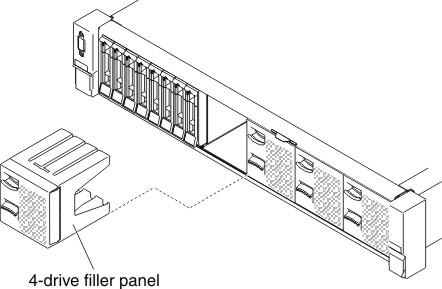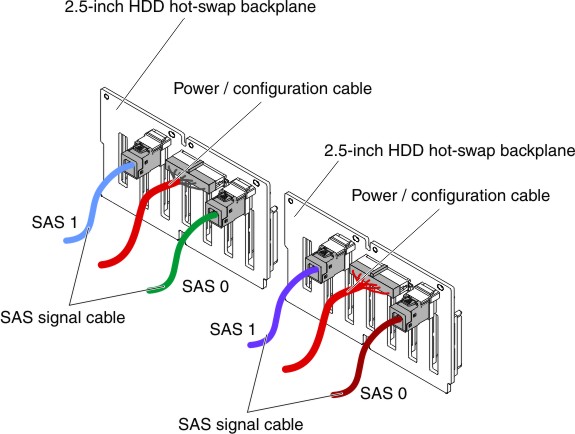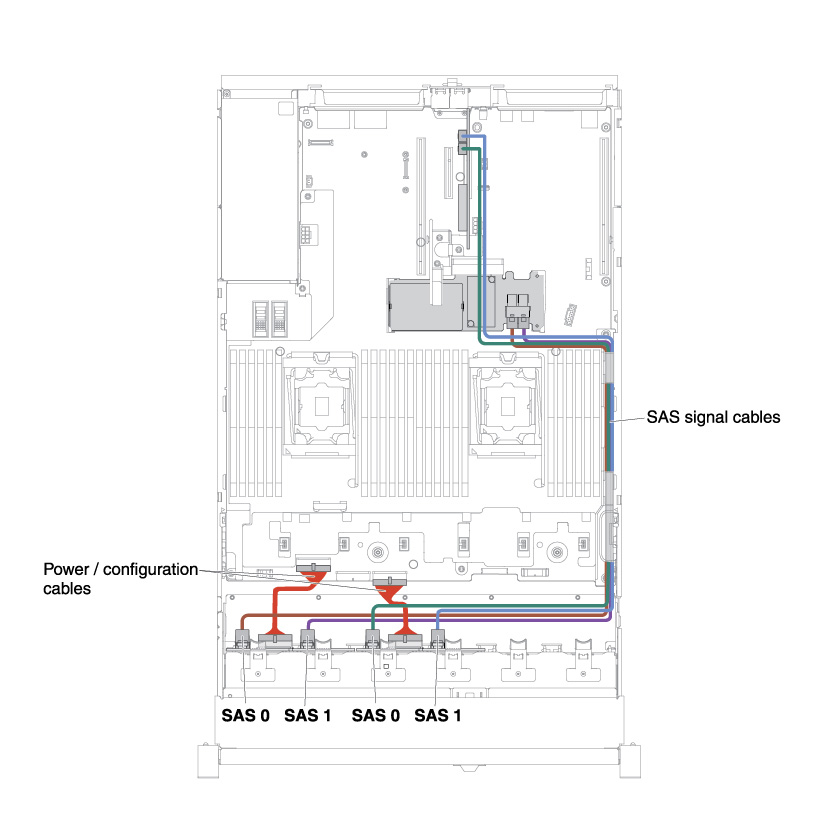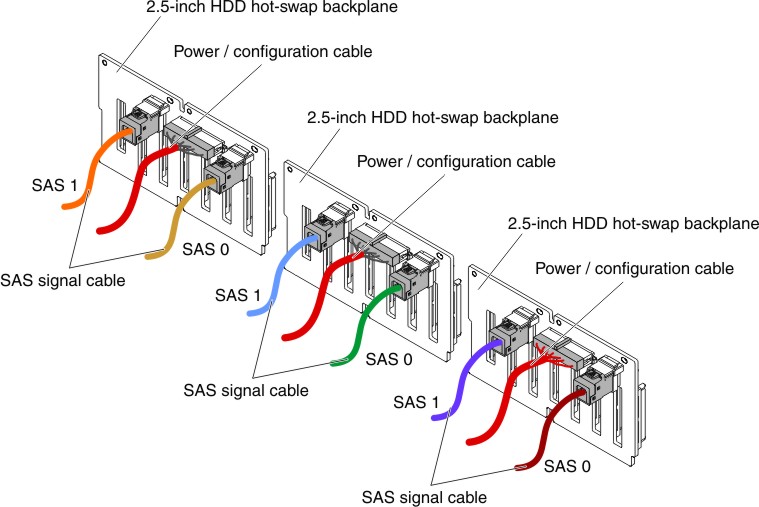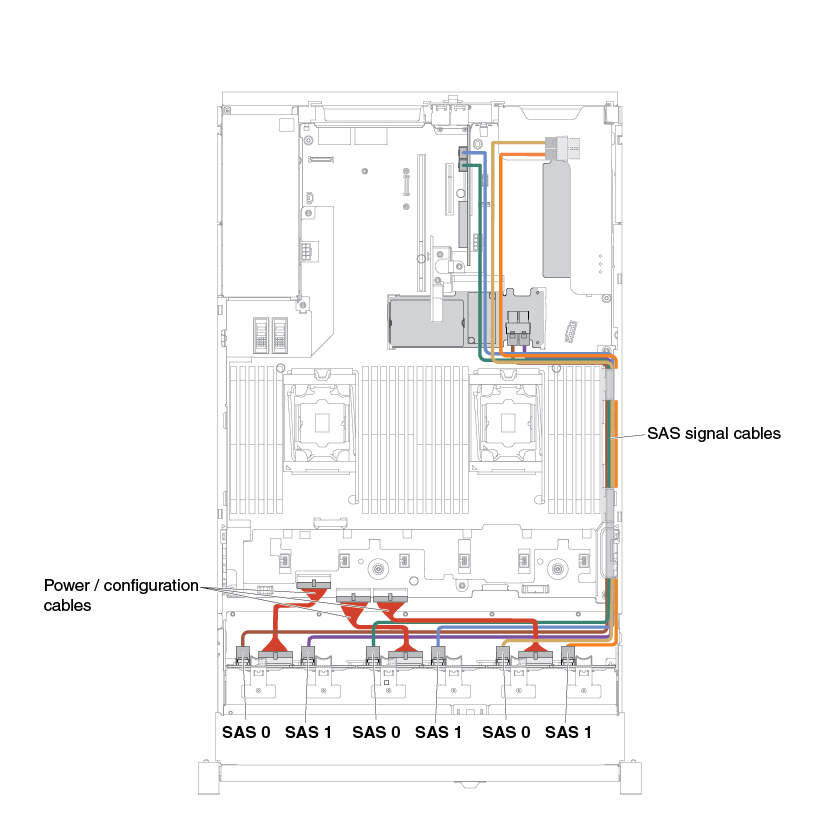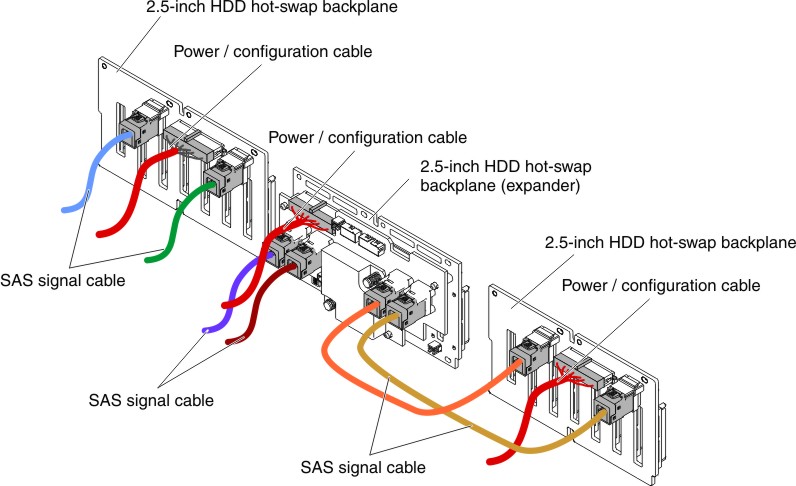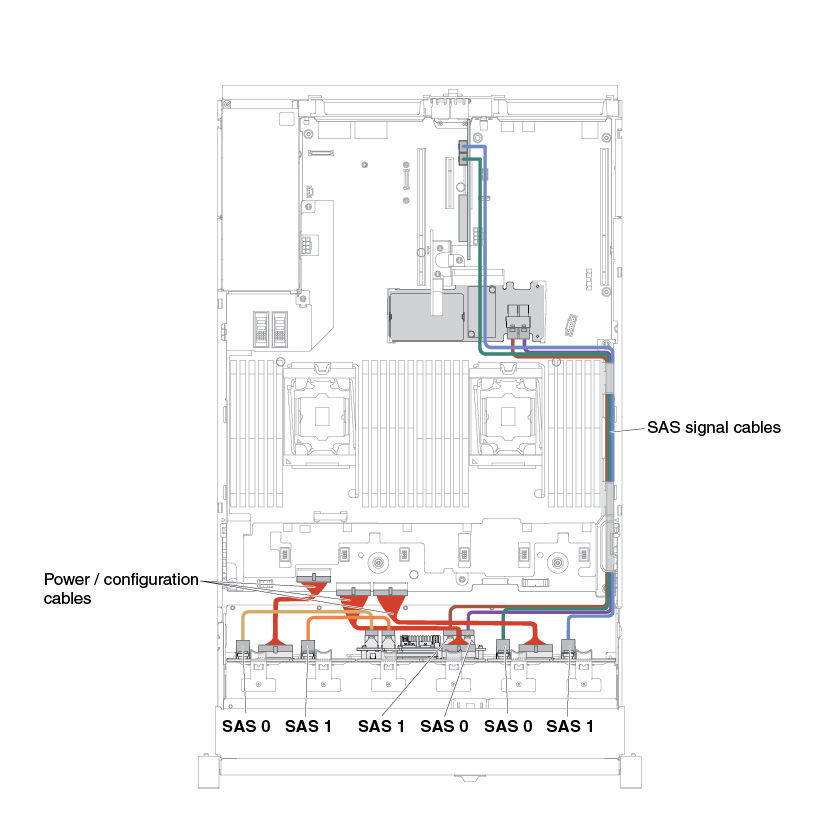Use this information to install a 8x 2.5-inch hot-swap HDD assembly kit.
You can install a Lenovo Storage DX8200 8x 2.5-inch hot-swap HDD assembly kit to add eight additional 2.5-inch hot-swap hard disk drives in the server. See the Lenovo ServerProven website for a list of supported optional devices. To order a 8x 2.5-inch hot-swap HDD assembly kit, contact your sales representative or reseller.
The 8x 2.5-inch
hot-swap HDD assembly kit contains the following components:
- Eight 2.5-inch HDD fillers
- One hot-swap backplane
- One power/configuration cable (150 mm)
- One power/configuration cable (230 mm)
- One Mini-SAS HD Y-cable (right angle, 905/950 mm)
- One Mini-SAS HD Y-cable (580/590 mm)
Note:
- The 8x 2.5-inch hot-swap HDD assembly kit including structural parts and Tier 1 parts.
- You will not use all cables that come with the option kit, some cables may be redundant depending on your configuration.
To install a 8x 2.5-inch hot-swap HDD assembly kit, complete the following steps: